Replacing a shelf nondisruptively in a fabric-attached MetroCluster configuration
 Suggest changes
Suggest changes


You might need to know how to replace a shelf nondisruptively in a fabric-attached MetroCluster configuration.

|
This procedure is only for use in a fabric-attached MetroCluster configuration. |
Disabling access to the shelf
You must disable access to the shelf before you replace the shelf modules.
Check the overall health of the configuration. If the system does not appear healthy, address the issue first before proceeding.
-
From both clusters, offline all plexes with disks on the affected shelf stack:
aggr offline plex_nameThe example shows the commands for offlining plexes for a controller running ONTAP.
cluster_A_1::> storage aggregate plex offline -aggr aggrA_1_0 -plex plex0 cluster_A_1::> storage aggregate plex offline -aggr dataA_1_data -plex plex0 cluster_A_2::> storage aggregate plex offline -aggr aggrA_2_0 -plex plex0 cluster_A_2::> storage aggregate plex offline -aggr dataA_2_data -plex plex0
-
Verify that the plexes are offline:
aggr status -raggr_nameThe example shows the commands for verifying that the aggregates are offline for a controller running cMode.
Cluster_A_1::> storage aggregate show -aggr aggrA_1_0 Cluster_A_1::> storage aggregate show -aggr dataA_1_data Cluster_A_2::> storage aggregate show -aggr aggrA_2_0 Cluster_A_2::> storage aggregate show -aggr dataA_2_data
-
Disable the SAS ports or switch ports depending on whether the bridges connecting the target shelf are connecting a single SAS stack or two or more SAS stacks:
-
If the bridges are connecting a single SAS stack, disable the switch ports that the bridges are connected to using the appropriate command for your switch.
The following example shows a pair of bridges that connect a single SAS stack, which contains the target shelf:
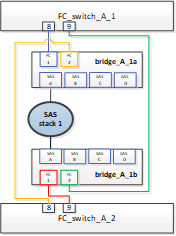
Switch ports 8 and 9 on each switch connect the bridges to the network.
The following example shows ports 8 and 9 being disabled on a Brocade switch.
FC_switch_A_1:admin> portDisable 8 FC_switch_A_1:admin> portDisable 9 FC_switch_A_2:admin> portDisable 8 FC_switch_A_2:admin> portDisable 9
The following example shows port 8 and 9 being disabled on a Cisco switch.
FC_switch_A_1# conf t FC_switch_A_1(config)# int fc1/8 FC_switch_A_1(config)# shut FC_switch_A_1(config)# int fc1/9 FC_switch_A_1(config)# shut FC_switch_A_1(config)# end FC_switch_A_2# conf t FC_switch_A_2(config)# int fc1/8 FC_switch_A_2(config)# shut FC_switch_A_2(config)# int fc1/9 FC_switch_A_2(config)# shut FC_switch_A_2(config)# end
-
If the bridges are connecting two or more SAS stacks, disable the SAS ports connecting the bridges to the target shelf:
SASportDisable port numberThe following example shows a pair of bridges that connect four SAS stacks. SAS stack 2 contains the target shelf:
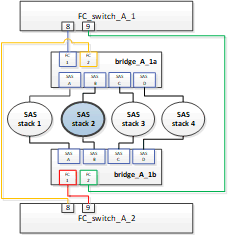
SAS port B connects the bridges to the target shelf. By disabling only SAS port B on both shelves, the other SAS stacks can continue to serve data during the replacement procedure.
In this case, disable the SAS port connecting the bridge to the target shelf:
SASportDisable port numberThe following example shows SAS port B being disabled from the bridge and also verifies that it is disabled. You must repeat the command on both bridges.
Ready. * SASPortDisable B SAS Port B has been disabled.
-
-
If you previously disabled the switch ports, verify that they are disabled:
switchShowThe example shows that the switch ports are disabled on a Brocade switch.
FC_switch_A_1:admin> switchShow FC_switch_A_2:admin> switchShow
The example shows that the switch ports are disabled on a Cisco switch.
FC_switch_A_1# show interface fc1/6 FC_switch_A_2# show interface fc1/6
-
Wait for ONTAP to realize that the disk is missing.
-
Power off the shelf that you want to replace.
Replacing the shelf
You must physically remove all of the cables and the shelf before inserting and cabling the new shelf and shelf modules.
-
Remove all disks and disconnect all cables from the shelf that is being replaced.
-
Remove the shelf modules.
-
Insert the new shelf.
-
Insert the new disks into the new shelf.
-
Insert the shelf modules.
-
Cable the shelf (SAS or Power).
-
Power on the shelf.
Reenabling access and verifying the operation
After the shelf has been replaced, you need to reenable access and verify that the new shelf is operating correctly.
-
Verify that the shelf powers properly and the links on the IOM modules are present.
-
Enable the switch ports or SAS port according to the following scenarios:
Option
Step
If you previously disabled switch ports
-
Enable the switch ports:
portEnable port numberThe example shows the switch port being enabled on a Brocade switch.
Switch_A_1:admin> portEnable 6 Switch_A_2:admin> portEnable 6
The example shows the switch port being enabled on a Cisco switch.
Switch_A_1# conf t Switch_A_1(config)# int fc1/6 Switch_A_1(config)# no shut Switch_A_1(config)# end Switch_A_2# conf t Switch_A_2(config)# int fc1/6 Switch_A_2(config)# no shut Switch_A_2(config)# end
If you previously disabled a SAS port
-
Enable the SAS port connecting the stack to the shelf location:
SASportEnable port numberThe example shows SAS port A being enabled from the bridge and also verifies that it is enabled.
Ready. * SASPortEnable A SAS Port A has been enabled.
-
-
If you previously disabled the switch ports, verify that they are enabled and online and that and all devices are logged in correctly:
switchShowThe example shows the
switchShowcommand for verifying that a Brocade switch is online.Switch_A_1:admin> SwitchShow Switch_A_2:admin> SwitchShow
The example shows the
switchShowcommand for verifying that a Cisco switch is online.Switch_A_1# show interface fc1/6 Switch_A_2# show interface fc1/6
After several minutes, ONTAP detects that new disks have been inserted and displays a message for each new disk. -
Verify that the disks have been detected by ONTAP:
sysconfig -a -
Online the plexes that were offline earlier:
aggr onlineplex_nameThe example shows the commands for placing plexes on a controller running cMode back online.
Cluster_A_1::> storage aggregate plex online -aggr aggr1 -plex plex2 Cluster_A_1::> storage aggregate plex online -aggr aggr2 -plex plex6 Cluster_A_1::> storage aggregate plex online -aggr aggr3 -plex plex1
The plexes begin to resynchronize.
You can monitor the progress of resynchronization using the aggr status -raggr_namecommand.


