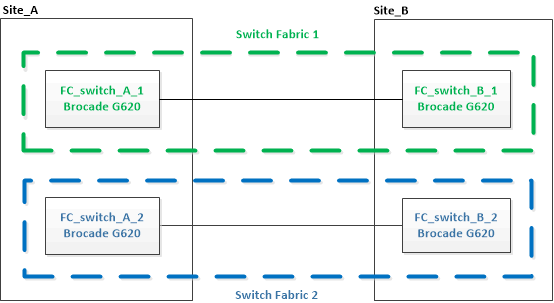Upgrading to new Brocade FC switches
 Suggest changes
Suggest changes


If you are upgrading to new Brocade FC switches, you must replace the switches in the first fabric, verify that the MetroCluster configuration is fully operational, and then replace the switches in the second fabric.
-
The MetroCluster configuration must be healthy and in normal operation.
-
The MetroCluster switch fabrics consist of four Brocade switches.
The illustrations in the following steps show current switches.
-
The switches must be running the most recent supported firmware.
-
This procedure is nondisruptive and takes approximately two hours to complete.
-
You need the admin password and access to an FTP or SCP server.
-
Enable console logging before performing this task.
The switch fabrics are upgraded one at a time.
At the end of this procedure, all four switches will be upgraded to new switches.
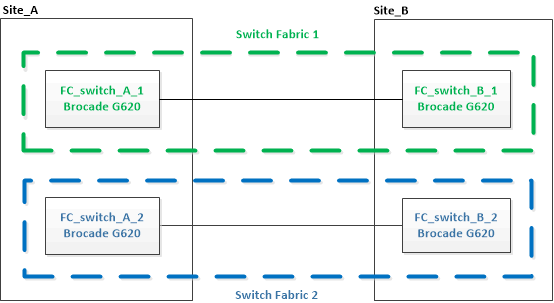
-
Disable the first switch fabric:
FC_switch_A_1:admin> switchCfgPersistentDisableFC_switch_A_1:admin> switchCfgPersistentDisable
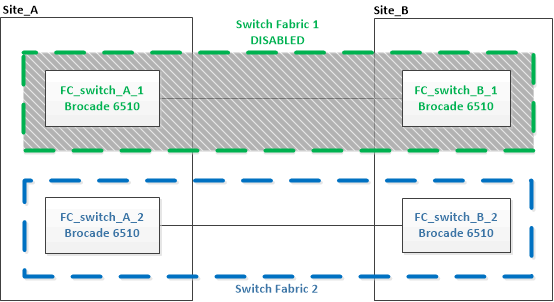
-
Replace the old switches at one MetroCluster site.
-
Uncable and remove the disabled switch.
-
Install the new switch in the rack.
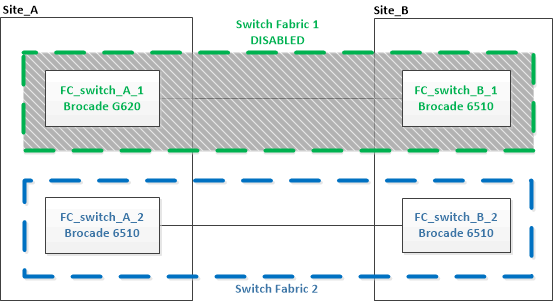
-
Disable the new switches by running the following command on both switches:
switchCfgPersistentDisableFC_switch_A_1:admin> switchCfgPersistentDisable
-
Cable the new switch using the recommended port assignments.
-
Repeat these substeps at the partner MetroCluster site to replace the second switch in the first switch fabric.
Both switches in fabric 1 have been replaced.
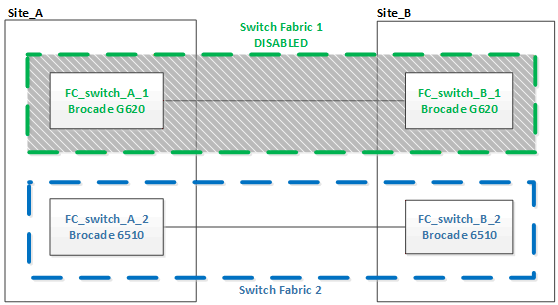
-
-
Power up the new switches and let them boot up.
-
Configure the Brocade FC switches using one of the following procedures:
-
Save the switch configuration:
cfgSave -
Wait 10 minutes to allow the configuration to stabilize.
-
Confirm connectivity to the disks by entering the following command on any one of the MetroCluster nodes:
run local sysconfig -vThe output shows the disks attached to the initiator ports on the controller, and identifies the shelves connected to the FC-to-SAS bridges:
node_A_1> run local sysconfig -v NetApp Release 9.3.2X18: Sun Dec 13 01:23:24 PST 2017 System ID: 4068741258 (node_A_1); partner ID: 4068741260 (node_B_1) System Serial Number: 940001025471 (node_A_1) System Rev: 70 System Storage Configuration: Multi-Path HA**<=== Configuration should be multi-path HA** . . . slot 0: FC Host Adapter 0g (QLogic 8324 rev. 2, N-port, <UP>)**<=== Initiator port** Firmware rev: 7.5.0 Flash rev: 0.0.0 Host Port Id: 0x60130 FC Node Name: 5:00a:098201:bae312 FC Port Name: 5:00a:098201:bae312 SFP Vendor: UTILITIES CORP. SFP Part Number: FTLF8529P3BCVAN1 SFP Serial Number: URQ0Q9R SFP Capabilities: 4, 8 or 16 Gbit Link Data Rate: 16 Gbit Switch Port: brcd6505-fcs40:1 **<List of disks visible to port\>** ID Vendor Model FW Size brcd6505-fcs29:12.126L1527 : NETAPP X302_HJUPI01TSSM NA04 847.5GB (1953525168 512B/sect) brcd6505-fcs29:12.126L1528 : NETAPP X302_HJUPI01TSSA NA02 847.5GB (1953525168 512B/sect) . . . **<List of FC-to-SAS bridges visible to port\>** FC-to-SAS Bridge: brcd6505-fcs40:12.126L0 : ATTO FibreBridge6500N 1.61 FB6500N102980 brcd6505-fcs42:13.126L0 : ATTO FibreBridge6500N 1.61 FB6500N102980 brcd6505-fcs42:6.126L0 : ATTO FibreBridge6500N 1.61 FB6500N101167 brcd6505-fcs42:7.126L0 : ATTO FibreBridge6500N 1.61 FB6500N102974 . . . **<List of storage shelves visible to port\>** brcd6505-fcs40:12.shelf6: DS4243 Firmware rev. IOM3 A: 0200 IOM3 B: 0200 brcd6505-fcs40:12.shelf8: DS4243 Firmware rev. IOM3 A: 0200 IOM3 B: 0200 . . .
-
Returning to the switch prompt, verify the switch firmware version:
firmwareShowThe switches must be running the most recent supported firmware.
-
Simulate a switchover operation:
-
From any node's prompt, change to the advanced privilege level:
set -privilege advancedYou need to respond with “y” when prompted to continue into advanced mode and see the advanced mode prompt (*>).
-
Perform the switchover operation with the
-simulateparameter:metrocluster switchover -simulate -
Return to the admin privilege level:
set -privilege admin
-
-
Repeat the previous steps on the second switch fabric.
After repeating the steps, all four switches have been upgraded and the MetroCluster configuration is in normal operation.