Upgrade SANtricity OS on E2800 controller using maintenance mode
 Suggest changes
Suggest changes


For storage controllers currently using SANtricity OS older than 08.42.20.00 (11.42), you must use the maintenance mode procedure to apply an upgrade.
-
You have consulted the NetApp Interoperability Matrix Tool (IMT) to confirm that the SANtricity OS version you are using for the upgrade is compatible with your appliance.
-
You must place the E5700SG controller into maintenance mode, which interrupts the connection to the E2800 controller.
In rare instances, placing a StorageGRID appliance into maintenance mode might make the appliance unavailable for remote access.
Don't upgrade the SANtricity OS or NVSRAM in the E-Series controller on more than one StorageGRID appliance at a time.

|
Upgrading more than one StorageGRID appliance at a time might cause data unavailability, depending on your deployment model and ILM policies. |
-
Confirm the appliance is in maintenance mode.
-
From a service laptop, access SANtricity System Manager and sign in.
-
Download the new SANtricity OS Software file and NVSRAM file to the management client.
The NVSRAM is specific to the StorageGRID appliance. Don't use the standard NVSRAM download. -
Follow the instructions in the E2800 and E5700 SANtricity Software and Firmware Upgrade Guide or the SANtricity System Manager online help to upgrade the E2800 controller's firmware and NVSRAM.
Activate the upgrade files immediately. Don't defer activation. -
If this procedure completed successfully and you have additional procedures to perform while the node is in maintenance mode, perform them now. When you are done, or if you experienced any failures and want to start over, select Advanced > Reboot Controller, and then select one of these options:
-
Select Reboot into StorageGRID
-
Select Reboot into Maintenance Mode to reboot the controller with the node remaining in maintenance mode. Select this option if you experienced any failures during the procedure and want to start over. After the node finishes rebooting into maintenance mode, restart from the appropriate step in the procedure that failed.
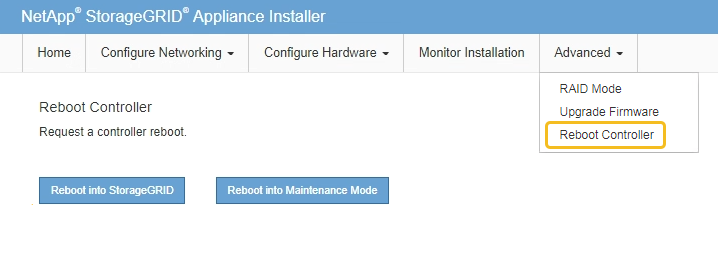
It can take up to 20 minutes for the appliance to reboot and rejoin the grid. To confirm that the reboot is complete and that the node has rejoined the grid, go back to the Grid Manager. The Nodes page should display a normal status (green check mark icon
 to the left of the node name) for the appliance node, indicating that no alerts are active and the node is connected to the grid.
to the left of the node name) for the appliance node, indicating that no alerts are active and the node is connected to the grid.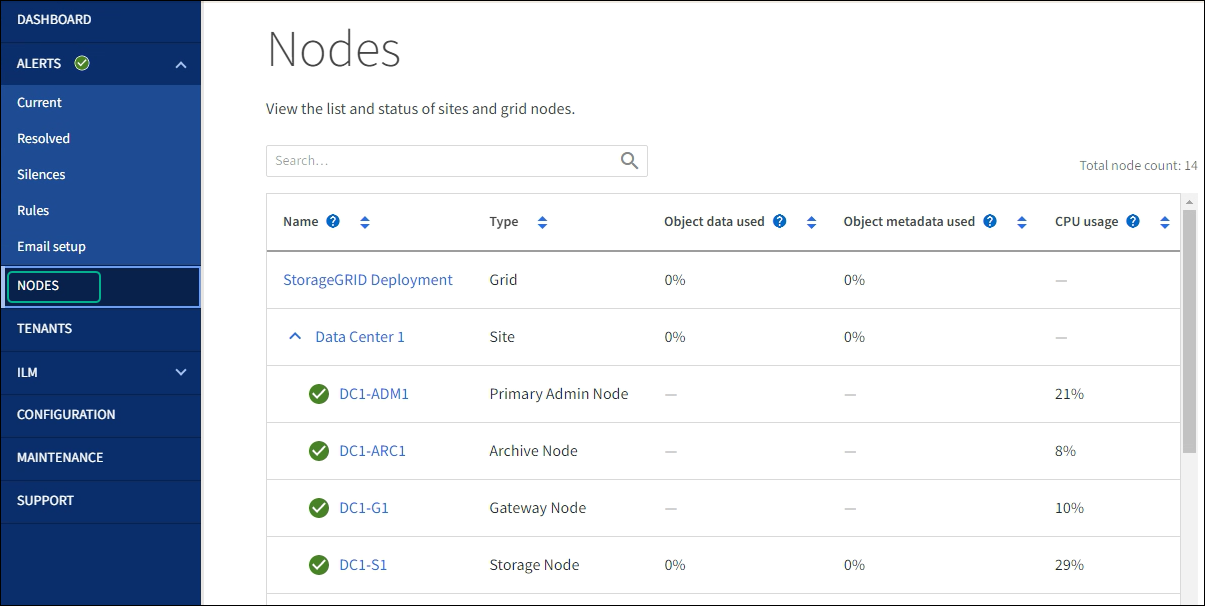
-
Upgrade SANtricity OS on storage controllers using Grid Manager



