Set IP address for BMC management port
 Suggest changes
Suggest changes


Before you can access the BMC interface, configure the IP address for the BMC management port on the SGF6112, SG6000-CN controller, or services appliances.
If you are using ConfigBuilder to generate a JSON file, you can configure IP addresses automatically. See Automate appliance installation and configuration.
-
The management client is using a supported web browser.
-
You are using any management client that can connect to a StorageGRID network.
-
The BMC management port is connected to the management network you plan to use.
SG6112 SG6000
SG6000 SG1000
SG1000 SG100
SG100
For support purposes, the BMC management port allows low-level hardware access.

|
You should only connect this port to a secure, trusted, internal management network. If no such network is available, leave the BMC port unconnected or blocked, unless a BMC connection is requested by technical support. |
-
From the client, enter the URL for the StorageGRID Appliance Installer:
https://Appliance_IP:8443For
Appliance_IP, use the IP address for the appliance on any StorageGRID network.The StorageGRID Appliance Installer Home page appears.
-
Select Configure Hardware > BMC Configuration.
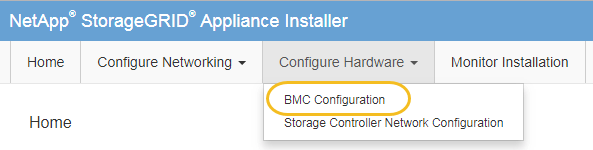
The Baseboard Management Controller Configuration page appears.
-
Make a note of the IPv4 address that is automatically displayed.
DHCP is the default method for assigning an IP address to this port.
It might take a few minutes for the DHCP values to appear. 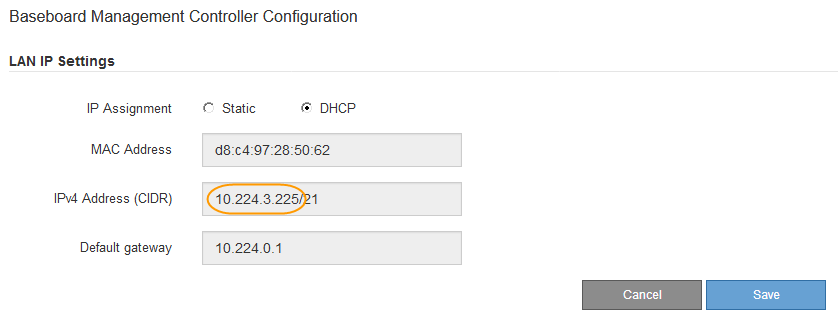
-
Optionally, set a static IP address for the BMC management port.
You should either assign a static IP for the BMC management port or assign a permanent lease for the address on the DHCP server. -
Select Static.
-
Enter the IPv4 address, using CIDR notation.
-
Enter the default gateway.
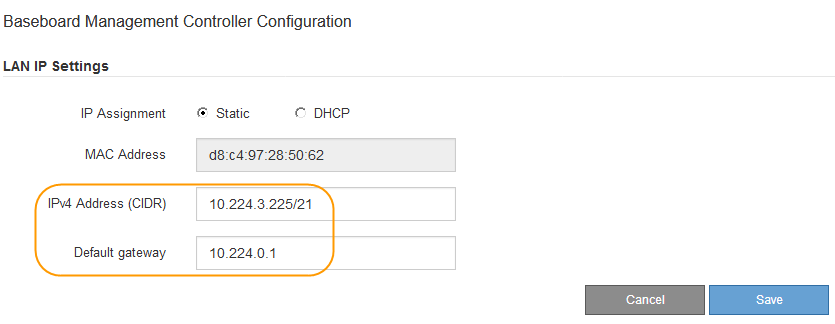
-
Click Save.
It might take a few minutes for your changes to be applied.
-



