View StorageGRID license information
 Suggest changes
Suggest changes


You can view the license information for your StorageGRID system, such as the maximum storage capacity of your grid, whenever necessary.
-
You are signed in to the Grid Manager using a supported web browser.
If there is an issue with the software license for this StorageGRID system, the Health status card on the dashboard includes a License status icon and a License link. The number indicates the number of license-related issues.
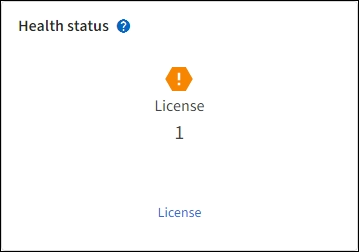
-
Access the License page by doing one of the following:
-
From the Health status card on the dashboard, select the License status icon or the License link. This link appears only if there is an issue with the license.
-
Select MAINTENANCE > System > License.
-
-
View the read-only details for the current license:
-
StorageGRID system ID, which is the unique identification number for this StorageGRID installation
-
License serial number
-
License type, either Perpetual or Subscription
-
Licensed storage capacity of the grid
-
Supported storage capacity
-
License end date. N/A appears for a perpetual license.
-
Support service contract end date
This date is read from the current license file and might be out of date if you extended or renewed the support service contract after obtaining the license file. To update this value, refer to Update StorageGRID license information. You can also view the actual contract end date using Active IQ Digital Advisor (also known as Digital Advisor).
-
Contents of the license text file
For licenses issued before StorageGRID 10.3, the licensed storage capacity is not included in the license file, and a "See License Agreement" message is displayed instead of a value.
-



