Explore the Grid Manager
 Suggest changes
Suggest changes


The Grid Manager is the browser-based graphical interface that allows you to configure, manage, and monitor your StorageGRID system.
When you sign in to the Grid Manager, you are connecting to an Admin Node. Each StorageGRID system includes one primary Admin Node and any number of non-primary Admin Nodes. You can connect to any Admin Node, and each Admin Node displays a similar view of the StorageGRID system.
You can access the Grid Manager using a supported web browser.
Grid Manager dashboard
When you first sign in to the Grid Manager, you can use the dashboard to monitor system activities at a glance.
The dashboard contains information about system health and performance, storage use, ILM processes, S3 and Swift operations, and the nodes in the grid. You can configure the dashboard by selecting from a collection of cards that contain the information you need to effectively monitor your system.
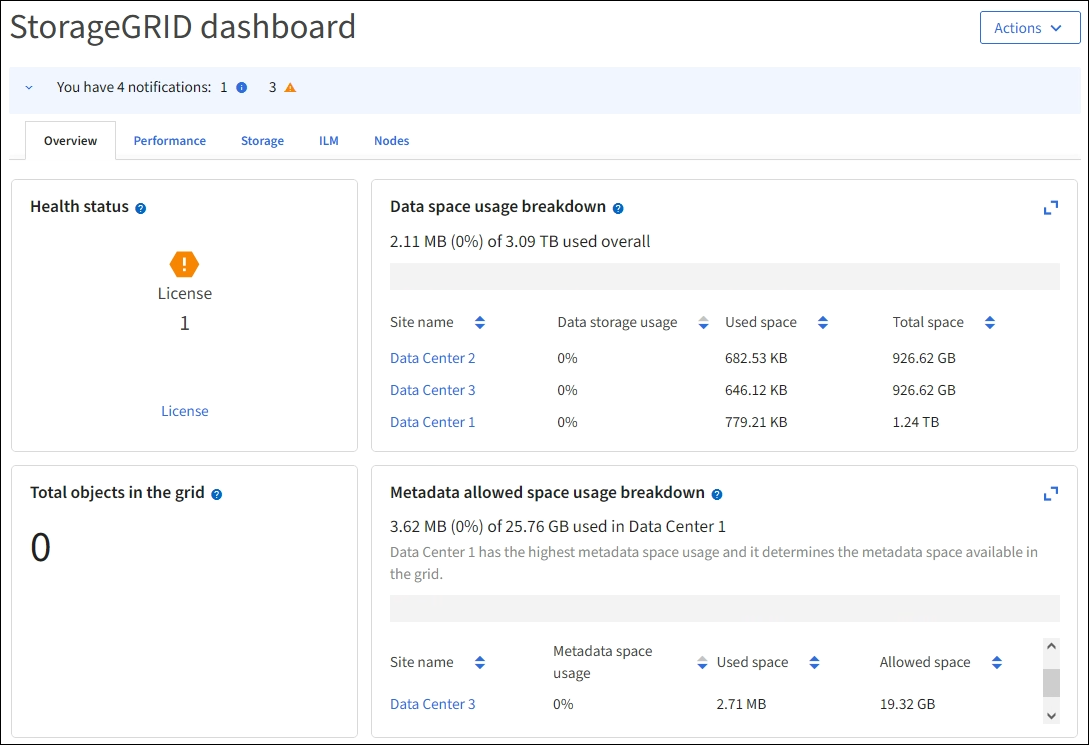
For an explanation of the information shown on each card, select the help icon ![]() for that card.
for that card.
Search field
The Search field in the header bar allows you to quickly navigate to a specific page within Grid Manager. For example, you can enter km to access the Key management server (KMS) page. You can use Search to find entries in the sidebar of the Grid Manager and on the Configuration, Maintenance, and Support menus.
Help menu
The help menu ![]() provides access to the FabricPool and S3 setup wizard, the StorageGRID documentation center for the current release, and the API documentation. You can also determine which version of StorageGRID is currently installed.
provides access to the FabricPool and S3 setup wizard, the StorageGRID documentation center for the current release, and the API documentation. You can also determine which version of StorageGRID is currently installed.
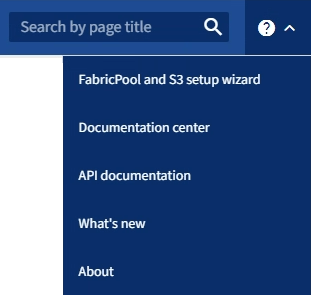
Alerts menu
The Alerts menu provides an easy-to-use interface for detecting, evaluating, and resolving issues that might occur during StorageGRID operation.
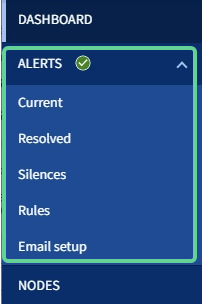
From the Alerts menu, you can do the following:
-
Review current alerts
-
Review resolved alerts
-
Configure silences to suppress alert notifications
-
Define alert rules for conditions that trigger alerts
-
Configure the email server for alert notifications
Nodes page
The Nodes page displays information about the entire grid, each site in the grid, and each node at a site.
The Nodes home page displays combined metrics for the entire grid. To view information for a particular site or node, select the site or node.
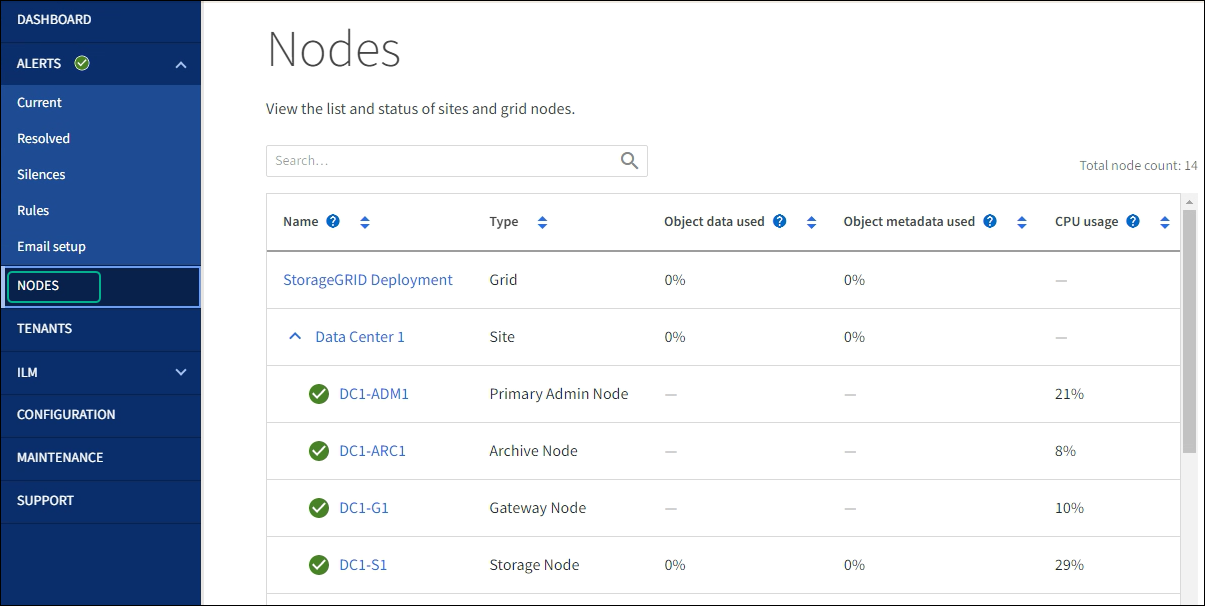
Tenants page
The Tenants page allows you to create and monitor the storage tenant accounts for your StorageGRID system. You must create at least one tenant account to specify who can store and retrieve objects and which functionality is available to them.
The Tenants page also provides usage details for each tenant, including the amount of storage used and the number of objects. If you set a quota when you created the tenant, you can see how much of that quota has been used.
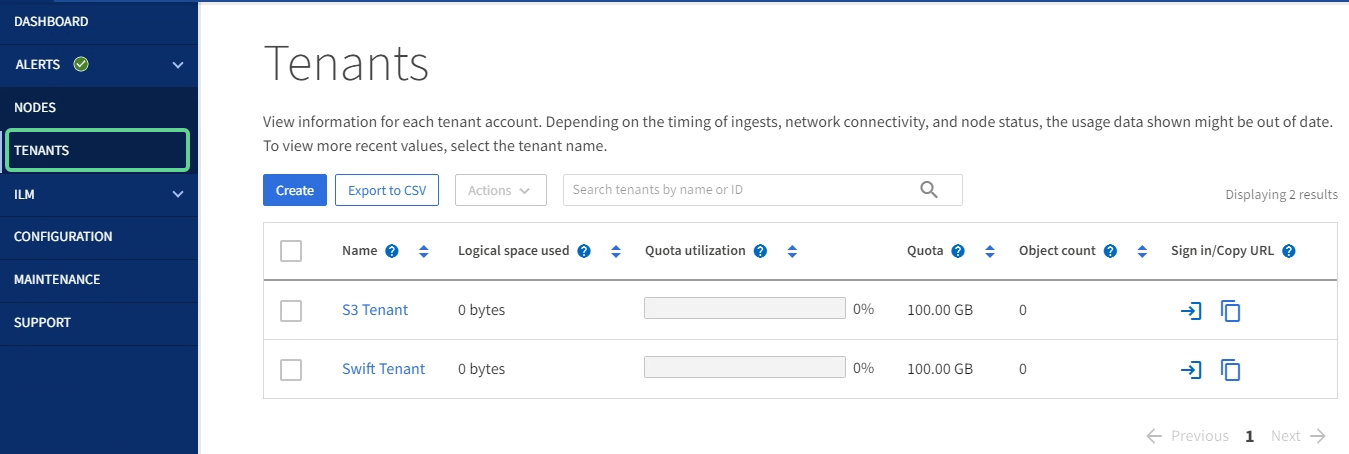
ILM menu
The ILM menu allows you to configure the information lifecycle management (ILM) rules and policies that govern data durability and availability. You can also enter an object identifier to view the metadata for that object.
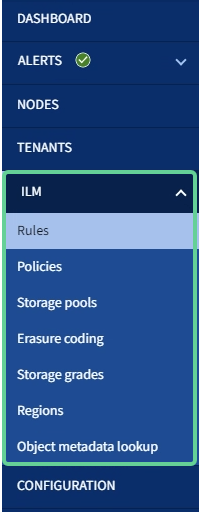
Configuration menu
The Configuration menu allows you to specify network settings, security settings, system settings, monitoring options, and access control options.
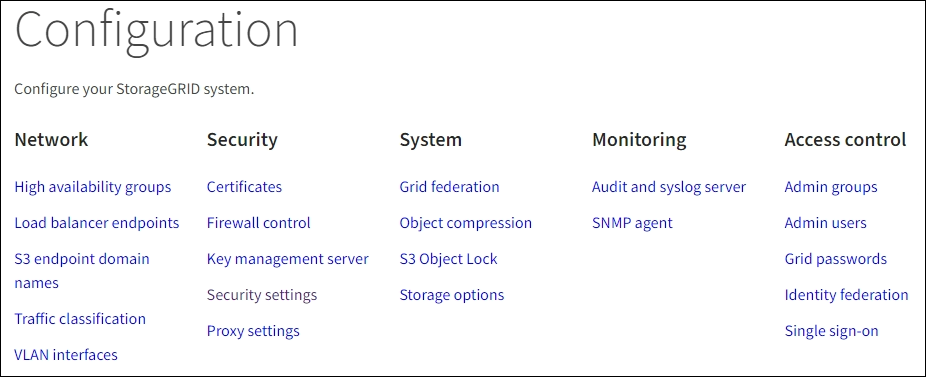
Network tasks
Network tasks include:
Security tasks
Security tasks include:
-
Configuring security settings including the TLS and SSH policy, network and object security options, and the browser inactivity timeout.
-
Configuring the settings for a Storage proxy or an Admin proxy
System tasks
System tasks include:
-
Using grid federation to clone tenant account information and replicate object data between two StorageGRID systems.
-
Optionally, enabling the Compress stored objects option.
-
Understanding Storage options such as object segmentation and storage volume watermarks.
Monitoring tasks
Monitoring tasks include:
Access control tasks
Access control tasks include:
Maintenance menu
The Maintenance menu allows you to perform maintenance tasks, system maintenance, and network maintenance.
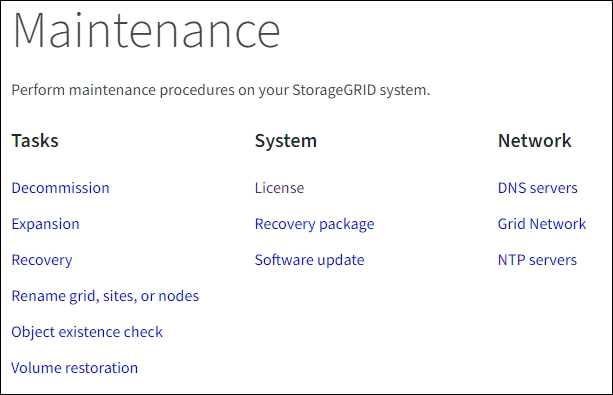
Tasks
Maintenance tasks include:
-
Decommission operations to remove unused grid nodes and sites
-
Expansion operations to add new grid nodes and sites
-
Grid node recovery procedures to replace a failed node and restore data
-
Rename procedures to change the display names of your grid, sites, and nodes
-
Object existence check operations to verify the existence (although not the correctness) of object data
System
System maintenance tasks you can perform include:
-
Viewing StorageGRID license information or updating license information
-
Generating and downloading the Recovery Package
-
Performing StorageGRID software updates, including software upgrades, hotfixes, and updates to the SANtricity OS software on selected appliances
Network
Network maintenance tasks you can perform include:
Support menu
The Support menu provides options that help technical support analyze and troubleshoot your system. There are three parts to the Support menu: Tools, Alarms (legacy), and Other.
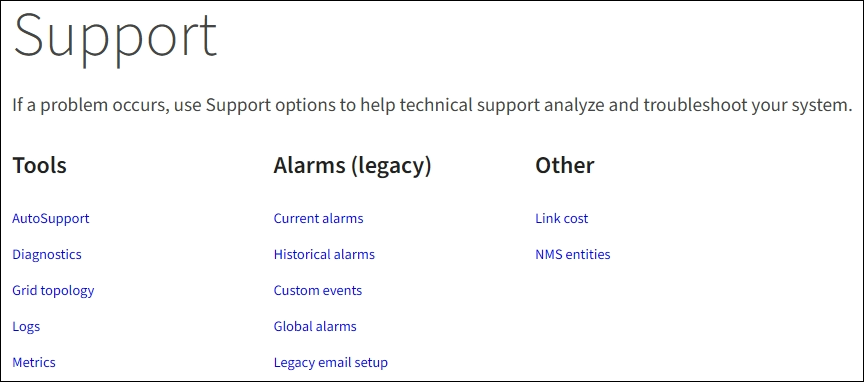
Tools
From the Tools section of the Support menu, you can:
-
Run diagnostics on the current state of the grid
-
Access the Grid Topology tree to view detailed information about grid nodes, services, and attributes
-
The tools available from the Metrics option are intended for use by technical support. Some features and menu items within these tools are intentionally non-functional.
Alarms (legacy)
From the Alarms (legacy) section of the Support menu, you can review current, historical, and global alarms, set up custom events, and set up email notifications for legacy alarms. See Manage alarms (legacy system).

|
While the legacy alarm system continues to be supported, the alert system offers significant benefits and is easier to use. |


