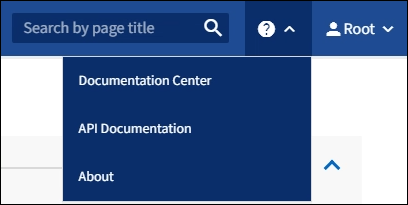Explore the Grid Manager
 Suggest changes
Suggest changes


The Grid Manager is the browser-based graphical interface that allows you to configure, manage, and monitor your StorageGRID system.
When you sign in to the Grid Manager, you are connecting to an Admin Node. Each StorageGRID system includes one primary Admin Node and any number of non-primary Admin Nodes. You can connect to any Admin Node, and each Admin Node displays a similar view of the StorageGRID system.
You can access the Grid Manager using a supported web browser.
Grid Manager Dashboard
When you first sign in to the Grid Manager, you can use the Dashboard to monitor system activities at a glance.
The Dashboard includes summary information about system health, storage use, ILM processes, and S3 and Swift operations.
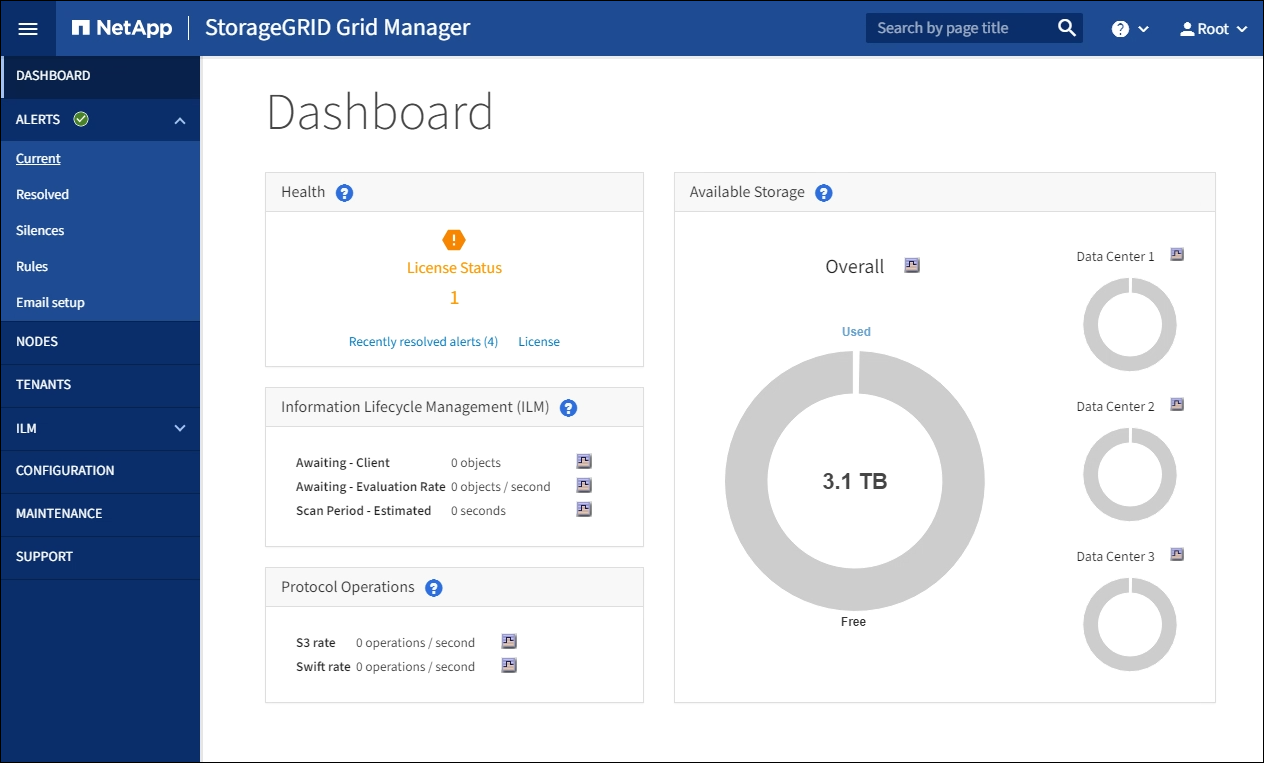
For an explanation of the information on each panel, click the help icon ![]() for that panel.
for that panel.
Search field
The Search field in the header bar allows you to quickly navigate to a specific page within Grid Manager. For example, you can enter km to access the Key Management Server (KMS) page. You can use Search to find entries in the sidebar of the Grid Manager and on the Configuration, Maintenance, and Support menus.
Alerts menu
The Alerts menu provides an easy-to-use interface for detecting, evaluating, and resolving issues that might occur during StorageGRID operation.
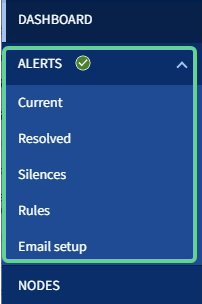
From the Alerts menu, you can do the following:
-
Review current alerts
-
Review resolved alerts
-
Configure silences to suppress alert notifications
-
Define alert rules for conditions that trigger alerts
-
Configure the email server for alert notifications
Nodes page
The Nodes page displays information about the entire grid, each site in the grid, and each node at a site.
The Nodes home page displays combined metrics for the entire grid. To view information for a particular site or node, select the site or node.
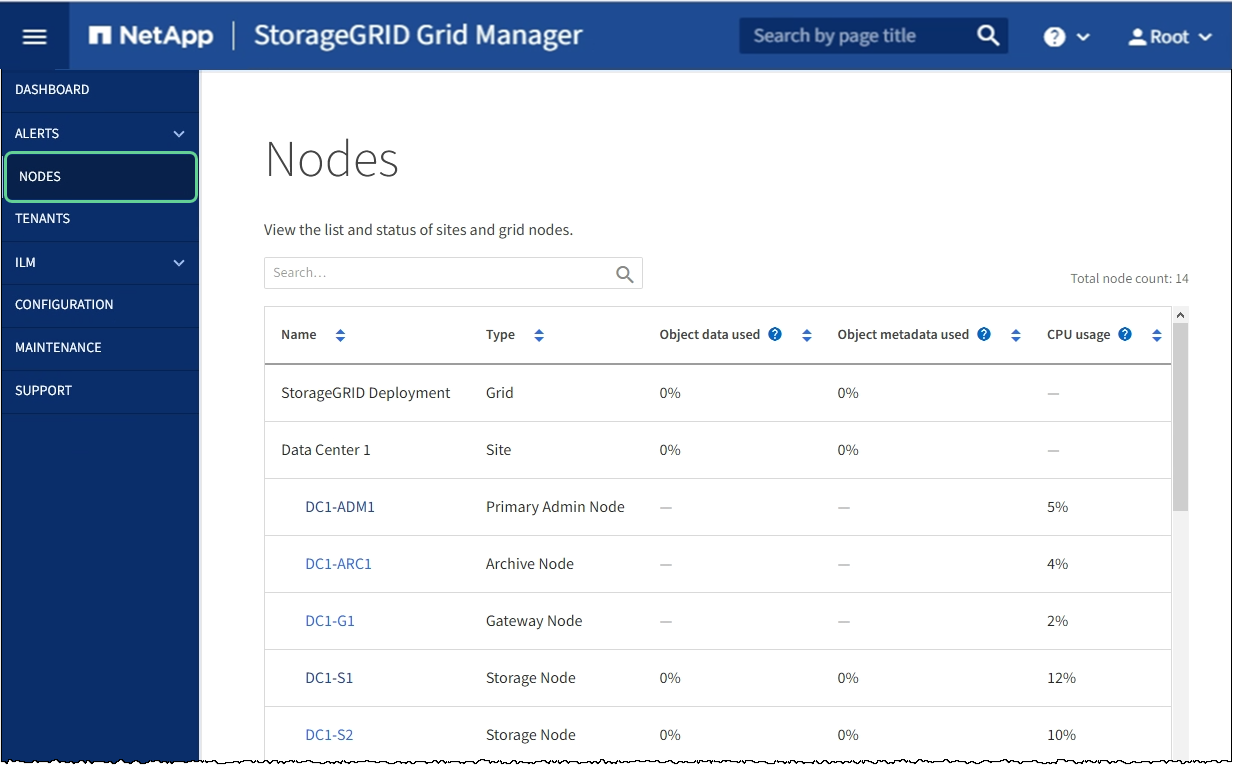
Tenants page
The Tenants page allows you to create and monitor the storage tenant accounts for your StorageGRID system. You must create at least one tenant account to specify who can store and retrieve objects and which functionality is available to them.
The Tenants page also provides usage details for each tenant, including the amount of storage used and the number of objects. If you set a quota when you created the tenant, you can see how much of that quota has been used.
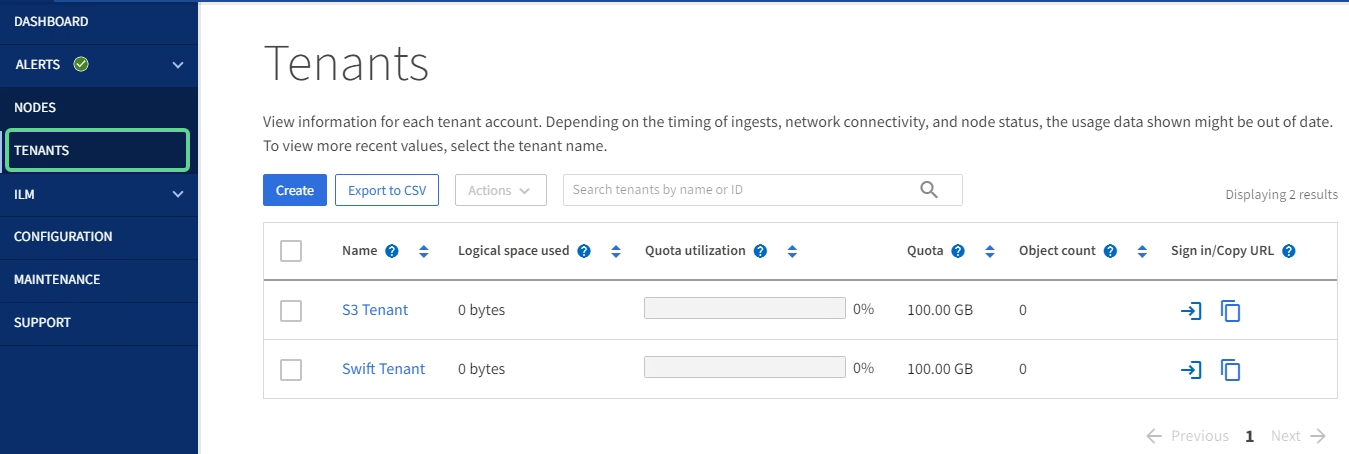
ILM menu
The ILM menu allows you to configure the information lifecycle management (ILM) rules and policies that govern data durability and availability. You can also enter an object identifier to view the metadata for that object.
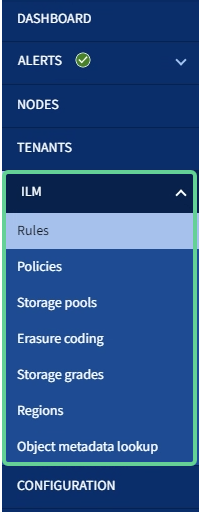
Configuration menu
The Configuration menu allows you to specify network settings, security settings, system settings, monitoring options, and access control options.
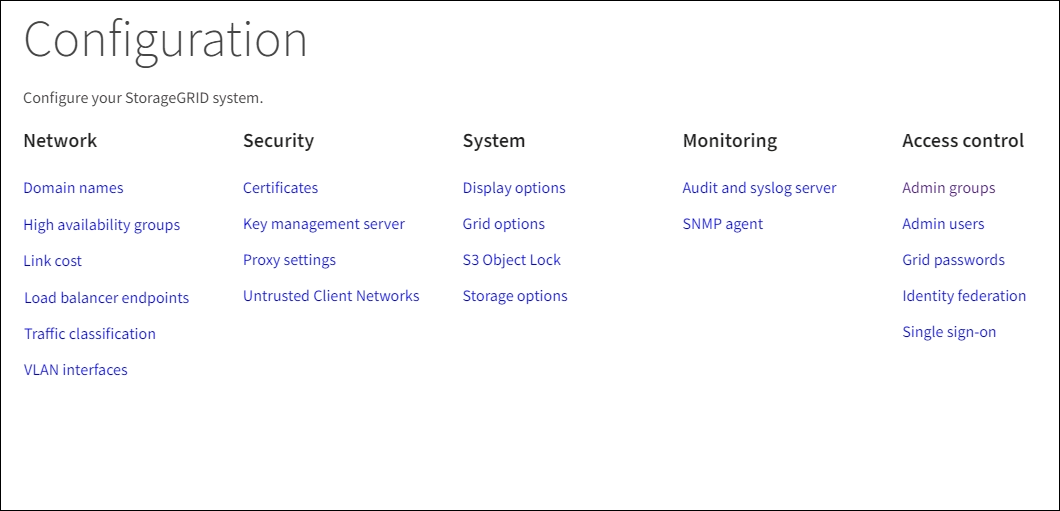
Maintenance menu
The Maintenance menu allows you to perform maintenance tasks, system maintenance, and network maintenance.
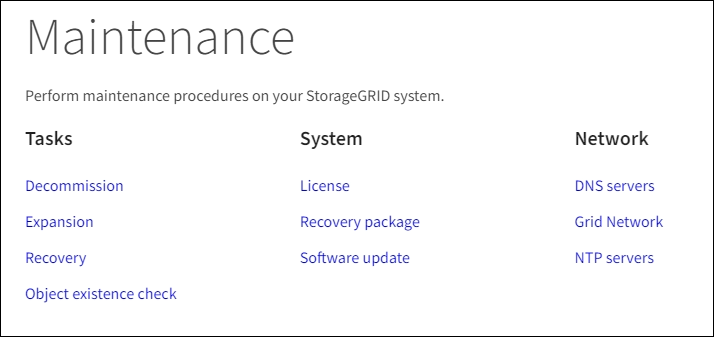
Tasks
Maintenance tasks include:
-
Decommission operations to remove unused grid nodes and sites.
-
Expansion operations to add new grid nodes and sites.
-
Recovery operations to replace a failed node and restore data.
-
Object existence check to verify the existence (although not the correctness) of object data.
System
System maintenance tasks you can perform include:
-
Reviewing details for the current StorageGRID license or uploading a new license.
-
Generating a Recovery Package.
-
Performing StorageGRID software updates, including software upgrades, hotfixes, and updates to the SANtricity OS software on selected appliances.
Network
Network maintenance tasks you can perform include:
-
Editing information about DNS servers.
-
Configuring the subnets that are used on the Grid Network.
-
Editing information about NTP servers.
Support menu
The Support menu provides options that help technical support analyze and troubleshoot your system. There are two parts to the Support menu: Tools and Alarms (legacy).
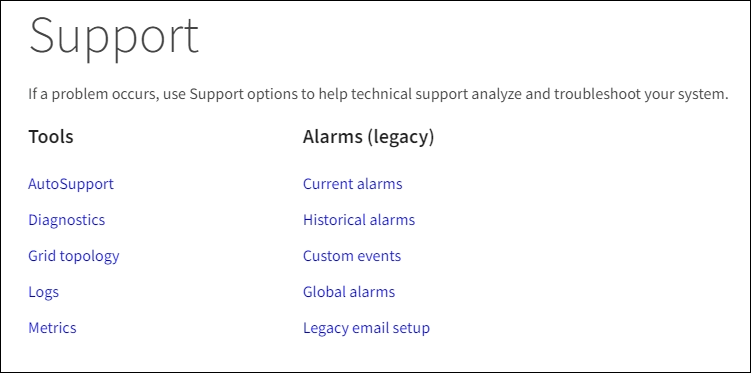
Tools
From the Tools section of the Support menu, you can:
-
Enable AutoSupport.
-
Perform a set of diagnostic checks on the current state of the grid.
-
Access the grid topology tree to view detailed information about grid nodes, services, and attributes.
-
Retrieve log files and system data.
-
Review detailed metrics and charts.
The tools available from the Metrics option are intended for use by technical support. Some features and menu items within these tools are intentionally non-functional.
Alarms (legacy)
From the Alarms (legacy) section of the Support menu, you can review current, historical, and global alarms, set up custom events, and set up email notifications for legacy alarms and AutoSupport.

|
While the legacy alarm system continues to be supported, the alert system offers significant benefits and is easier to use. |
Help menu
The Help option provides access to the StorageGRID Documentation Center for the current release and to the API documentation. You can also determine which version of StorageGRID is currently installed.