Monitor network connections and performance
 Suggest changes
Suggest changes


Grid nodes must be able to communicate with one another to permit the grid to operate. The integrity of the network between nodes and sites, and the network bandwidth between sites, are critical to efficient operations.
-
You must be signed in to the Grid Manager using a supported web browser.
-
You must have specific access permissions.
Network connectivity and bandwidth are especially important if your information lifecycle management (ILM) policy copies replicated objects between sites or stores erasure-coded objects using a scheme that provides site-loss protection. If the network between sites is not available, network latency is too high, or network bandwidth is insufficient, some ILM rules might not be able to place objects where expected. This can lead to ingest failures (when the Strict ingest option is selected for ILM rules), or simply to poor ingest performance and ILM backlogs.
You can use the Grid Manager to monitor connectivity and network performance, so you can address any issues promptly.
Additionally, consider creating network traffic classification policies to provide monitoring and limiting for traffic related to specific tenants, buckets, subnets, or load balancer endpoints. See the instructions for administering StorageGRID.
-
Select NODES.
The Nodes page appears. Each node in the grid is listed in table format.
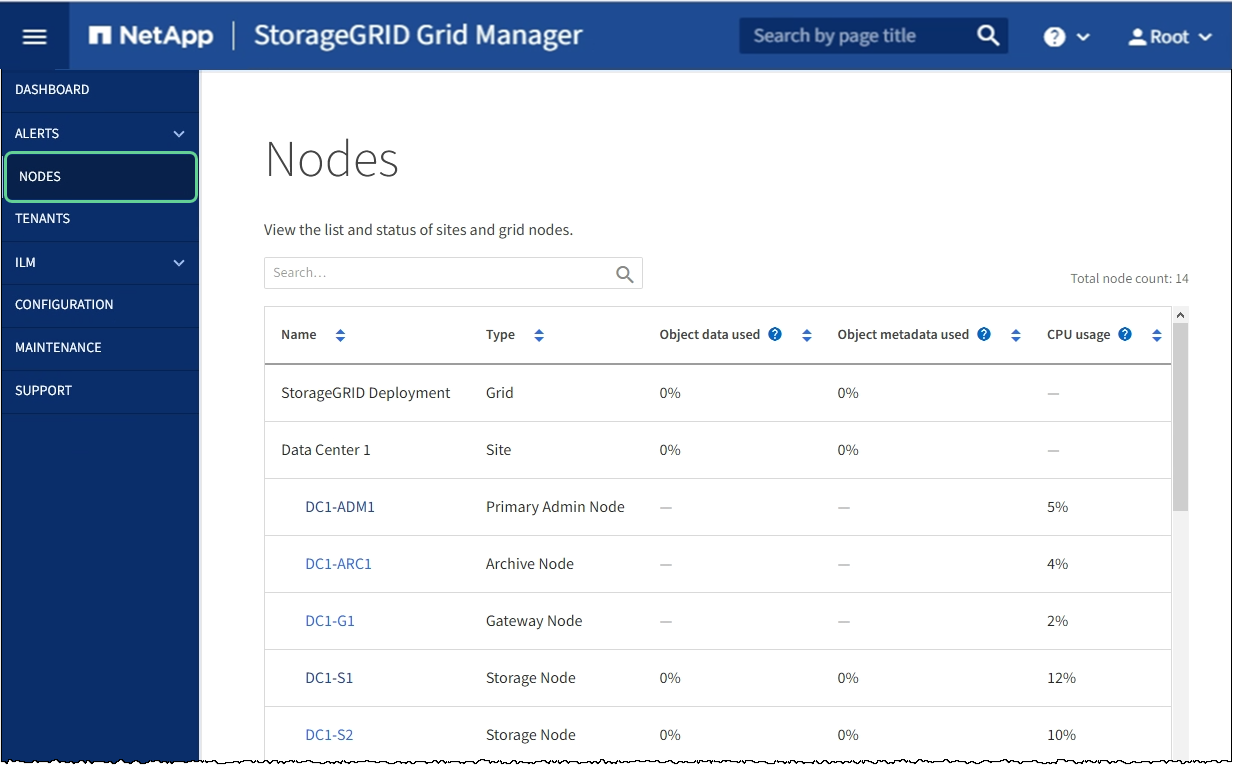
-
Select the grid name, a specific data center site, or a grid node, and then select the Network tab.
The Network Traffic graph provides a summary of overall network traffic for the grid as a whole, the data center site, or for the node.
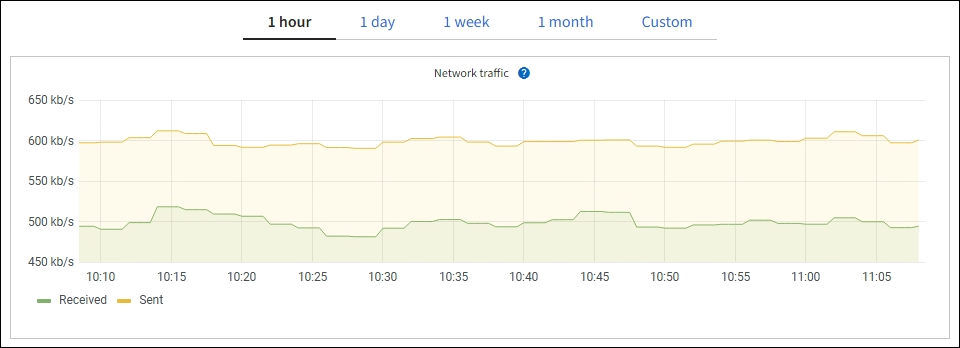
-
If you selected a grid node, scroll down to review the Network Interfaces section of the page.

-
For grid nodes, scroll down to review the Network Communication section of the page.
The Receive and Transmit tables show how many bytes and packets have been received and sent across each network as well as other receive and transmission metrics.
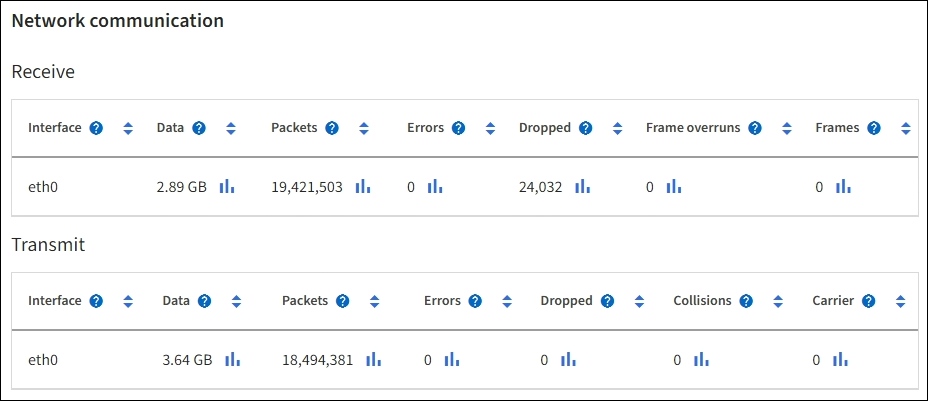
-
-
Use the metrics associated with your traffic classification policies to monitor network traffic.
-
Select CONFIGURATION > Network > Traffic classification.
The Traffic Classification Policies page appears, and the existing policies are listed in the table.
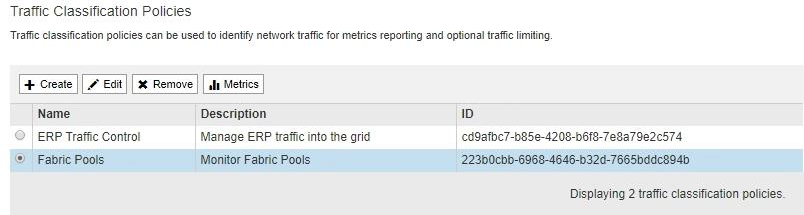
-
To view graphs that show the networking metrics associated with a policy, select the radio button to the left of the policy, and then click Metrics.
-
Review the graphs to understand the network traffic associated with the policy.
If a traffic classification policy is designed to limit network traffic, analyze how often traffic is limited and decide if the policy continues to meet your needs. From time to time, adjust each traffic classification policy as needed.
To create, edit, or delete traffic classification policies, see the instructions for administering StorageGRID.
-


