Start StorageGRID appliance installation
 Suggest changes
Suggest changes


To install StorageGRID on an appliance Storage Node, you use the StorageGRID Appliance Installer, which is included on the appliance.
-
The appliance has been installed in a rack, connected to your networks, and powered on.
-
Network links and IP addresses have been configured for the appliance using the StorageGRID Appliance Installer.
-
You know the IP address of the primary Admin Node for the StorageGRID grid.
-
All Grid Network subnets listed on the IP Configuration page of the StorageGRID Appliance Installer have been defined in the Grid Network Subnet List on the primary Admin Node.
-
You have completed these prerequisite tasks by following the installation and maintenance instructions for your storage appliance:
-
You are using a supported web browser.
-
You know one of the IP addresses assigned to the compute controller in the appliance. You can use the IP address for the Admin Network (management port 1 on the controller), the Grid Network, or the Client Network.
To install StorageGRID on an appliance Storage Node:
-
You specify or confirm the IP address of the primary Admin Node and the name of the node.
-
You start the installation and wait as volumes are configured and the software is installed.
-
Partway through the process, the installation pauses. To resume the installation, you must sign into the Grid Manager and configure the pending Storage Node as a replacement for the failed node.
-
After you have configured the node, the appliance installation process completes, and the appliance is rebooted.
-
Open a browser and enter one of the IP addresses for the compute controller in the appliance.
https://Controller_IP:8443The StorageGRID Appliance Installer Home page appears.
-
In the Primary Admin Node connection section, determine whether you need to specify the IP address for the primary Admin Node.
The StorageGRID Appliance Installer can discover this IP address automatically, assuming the primary Admin Node, or at least one other grid node with ADMIN_IP configured, is present on the same subnet.
-
If this IP address is not shown or you need to change it, specify the address:
Option Steps Manual IP entry
-
Unselect the Enable Admin Node discovery check box.
-
Enter the IP address manually.
-
Click Save.
-
Wait while the connection state for the new IP address becomes “ready.”
Automatic discovery of all connected primary Admin Nodes
-
Select the Enable Admin Node discovery check box.
-
From the list of discovered IP addresses, select the primary Admin Node for the grid where this appliance Storage Node will be deployed.
-
Click Save.
-
Wait while the connection state for the new IP address becomes “ready.”
-
-
In the Node Name field, enter the same name that was used for the node you are recovering, and click Save.
-
In the Installation section, confirm that the current state is “Ready to start installation of node name into grid with Primary Admin Node admin_ip” and that the Start Installation button is enabled.
If the Start Installation button is not enabled, you might need to change the network configuration or port settings. For instructions, see the installation and maintenance instructions for your appliance.
-
From the StorageGRID Appliance Installer home page, click Start Installation.
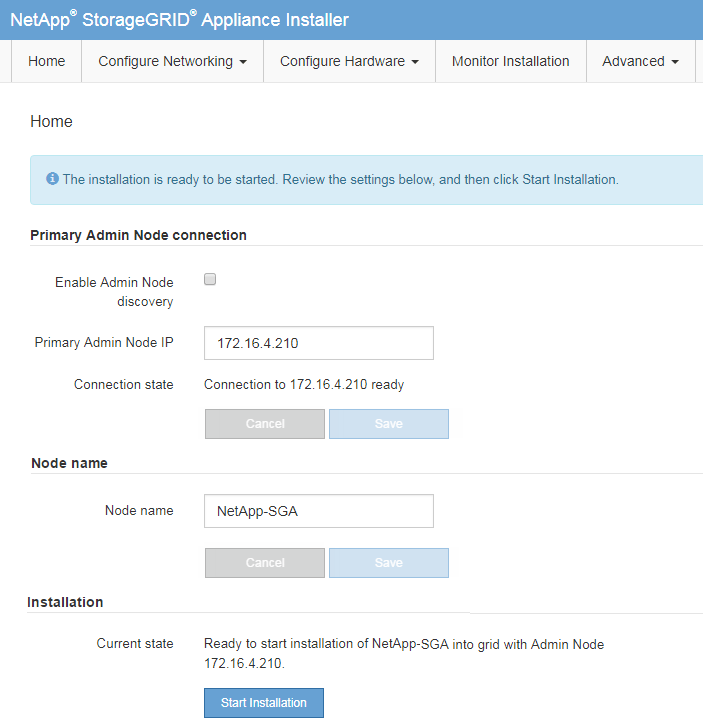
The Current state changes to “Installation is in progress,” and the Monitor Installation page is displayed.
If you need to access the Monitor Installation page manually, click Monitor Installation from the menu bar.



