Replace storage controller in the SG6000
 Suggest changes
Suggest changes


You might need to replace an E2800 series controller or an EF570 controller if it is not functioning optimally or if it has failed.
-
You have a replacement controller with the same part number as the controller you are replacing.
-
You have labels to identify each cable that is connected to the controller.
-
You have an ESD wristband, or you have taken other antistatic precautions.
-
You have a #1 Phillips screwdriver.
-
You have the E-Series instructions for replacing a controller in duplex configuration.
Do not rely on the E-Series instructions to replace a controller in the StorageGRID appliance, because the procedures are not the same. -
You have physically located the storage appliance where you are replacing the controller in the data center.
You can determine if you have a failed controller in two ways:
-
The Recovery Guru in SANtricity System Manager directs you to replace the controller.
-
The amber Attention LED on the controller is on, indicating that the controller has a fault.
If both controllers in the shelf have their Attention LEDs on, contact technical support for assistance.
If your appliance contains two storage controllers, you can replace one of the controllers while your appliance is powered on and performing read/write operations, as long as the following conditions are true:
-
The second controller in the shelf has Optimal status.
-
The “OK to remove” field in the Details area of the Recovery Guru in SANtricity System Manager displays Yes, indicating that it is safe to remove this component.

|
When possible, place the appliance into maintenance mode for this replacement procedure to minimize the potential impact of unforeseen errors or failures. |

|
If the second controller in the shelf does not have Optimal status or if the Recovery Guru indicates that it is not OK to remove the controller, contact technical support. |
When you replace a controller, you must remove the battery from the original controller and install it in the replacement controller. In some cases, you might also need to remove the host interface card from the original controller and install it in the replacement controller.

|
The storage controllers in most appliance models do not include host interface cards (HIC). |
This task has the following parts:
-
Prepare
-
Take controller offline
-
Remove controller
-
Move battery to new controller
-
Move HIC to new controller, if needed
-
Replace controller
Prepare
-
Unpack the new controller, and set it on a flat, static-free surface.
Save the packing materials to use when shipping the failed controller.
-
Locate the MAC address and FRU part number labels on the back of the replacement controller.
These figures shows the E2800A controller and the E2800B controller. The procedure for replacing the E2800 series controllers and the EF570 controller is identical.
E2800A storage controller
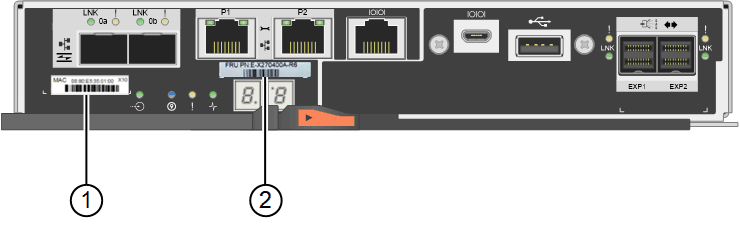
E2800B storage controller
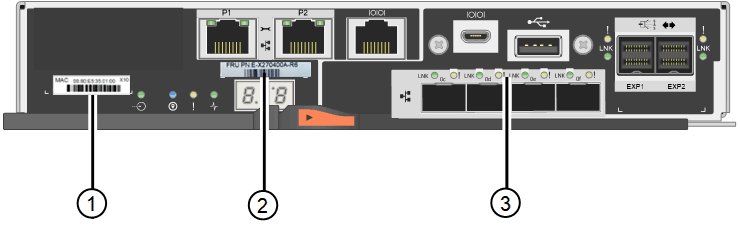
| Label | component | Description |
|---|---|---|
1 |
MAC address |
The MAC address for management port 1 (“P1 on the E2800A and 0a on the E2800B”). If you used DHCP to obtain the original controller's IP address, you will need this address to connect to the new controller. |
2 |
FRU part number |
The FRU part number. This number must match the replacement part number for the currently installed controller. |
3 |
4-port HIC |
The 4-port host interface card (HIC). This card must be moved to the new controller when you perform the replacement. Note: the E2800A controller does not have a HIC. |
Take controller offline
-
Prepare to remove the controller. You use SANtricity System Manager to perform these steps.
-
Confirm that the replacement part number for the failed controller is the same as the FRU part number for the replacement controller.
When a controller has a fault and needs to be replaced, the replacement part number is displayed in the Details area of the Recovery Guru. If you need to find this number manually, you can look on the Base tab for the controller.
Possible loss of data access — If the two part numbers are not the same, do not attempt this procedure. -
Back up the configuration database.
If a problem occurs when you remove a controller, you can use the saved file to restore your configuration.
-
Collect support data for the appliance.
Collecting support data before and after replacing a component ensures you can send a full set of logs to technical support in case the replacement does not resolve the problem. -
Take the controller you plan to replace offline.
-
Remove the controller
-
Remove the controller from the appliance:
-
Put on an ESD wristband or take other antistatic precautions.
-
Label the cables and then disconnect the cables and SFPs.
To prevent degraded performance, do not twist, fold, pinch, or step on the cables. -
Release the controller from the appliance by squeezing the latch on the cam handle until it releases, and then open the cam handle to the right.
-
Using two hands and the cam handle, slide the controller out of the appliance.
Always use two hands to support the weight of the controller. -
Place the controller on a flat, static-free surface with the removable cover facing up.
-
Remove the cover by pressing down on the button and sliding the cover off.
-
Move battery to the new controller
-
Remove the battery from the failed controller, and install it into the replacement controller:
-
Confirm that the green LED inside the controller (between the battery and the DIMMs) is off.
If this green LED is on, the controller is still using battery power. You must wait for this LED to go off before removing any components.

Item Description 1
Internal Cache Active LED
2
Battery
-
Locate the blue release latch for the battery.
-
Unlatch the battery by pushing the release latch down and away from the controller.
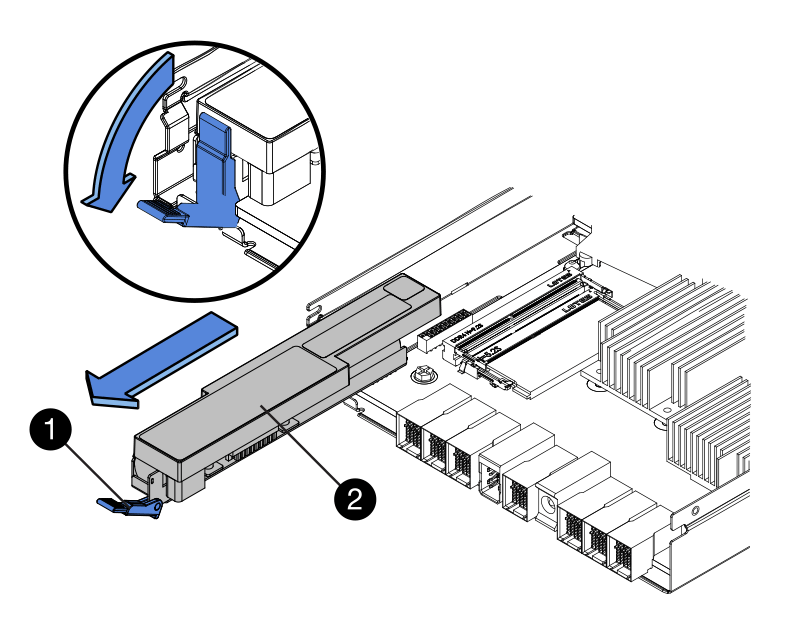
Item Description 1
Battery release latch
2
Battery
-
Lift up on the battery, and slide it out of the controller.
-
Remove the cover from the replacement controller.
-
Orient the replacement controller so that the slot for the battery faces toward you.
-
Insert the battery into the controller at a slight downward angle.
You must insert the metal flange at the front of the battery into the slot on the bottom of the controller, and slide the top of the battery beneath the small alignment pin on the left side of the controller.
-
Move the battery latch up to secure the battery.
When the latch clicks into place, the bottom of the latch hooks into a metal slot on the chassis.
-
Turn the controller over to confirm that the battery is installed correctly.
Possible hardware damage — The metal flange at the front of the battery must be completely inserted into the slot on the controller (as shown in the first figure). If the battery is not installed correctly (as shown in the second figure), the metal flange might contact the controller board, causing damage. -
Correct — The battery's metal flange is completely inserted into the slot on the controller:
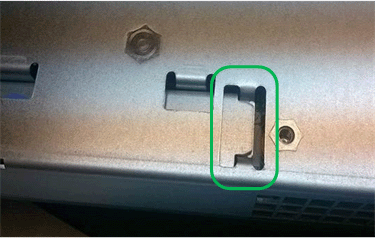
-
Incorrect — The battery's metal flange is not inserted into the slot on the controller:
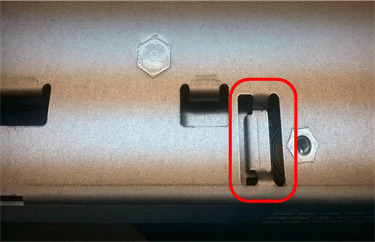
-
-
-
Replace the controller cover.
Move HIC to new controller, if needed
-
If the failed controller includes a host interface card (HIC), move the HIC from the failed controller to the replacement controller.
A separate HIC is used for the E2800B controller only. The HIC is mounted to the main controller board and includes two SPF connectors.
The illustrations in this procedure show a 2-port HIC. The HIC in your controller might have a different number of ports. -
If the controller does not have a HIC (E2800A), replace the controller cover. If the controller does have a HIC (E2800B), proceed to move the HIC from the failed controller to the replacement controller.
-
If equipped with a HIC, move the HIC from the failed controller to the replacement controller.
-
Remove any SFPs from the HIC.
-
Using a #1 Phillips screwdriver, remove the screws that attach the HIC faceplate to the controller.
There are four screws: one on the top, one on the side, and two on the front.
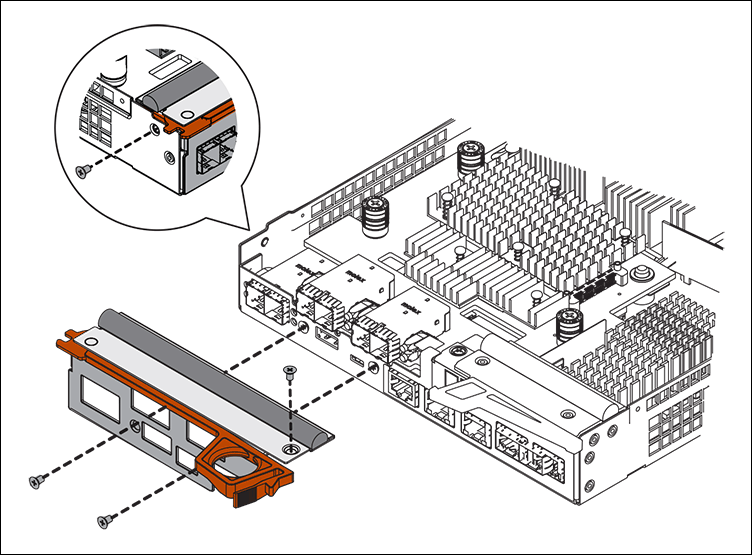
-
Remove the HIC faceplate.
-
Using your fingers or a Phillips screwdriver, loosen the three thumbscrews that secure the HIC to the controller card.
-
Carefully detach the HIC from the controller card by lifting the card up and sliding it back.
Be careful not to scratch or bump the components on the bottom of the HIC or on the top of the controller card. 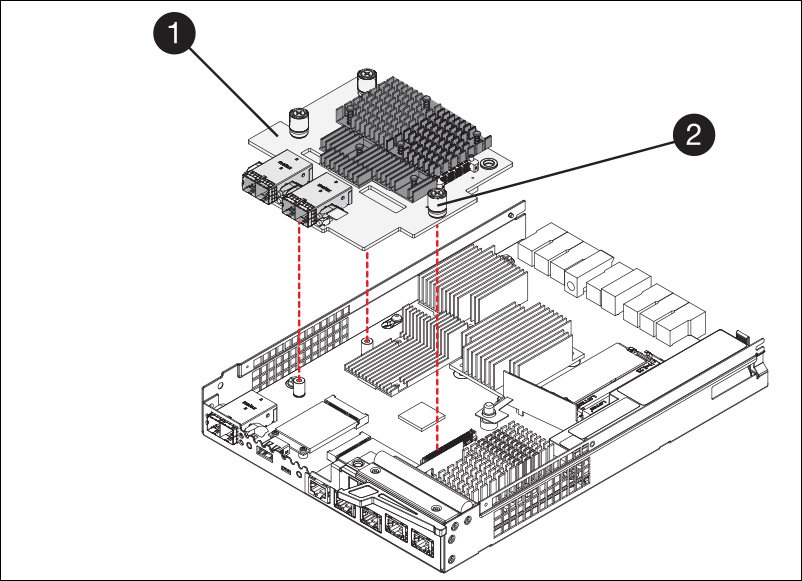
Label Description 1
Host interface card
2
Thumbscrews
-
Place the HIC on a static-free surface.
-
Using a #1 Phillips screwdriver, remove the four screws that attach the blank faceplate to the replacement controller, and remove the faceplate.
-
Align the three thumbscrews on the HIC with the corresponding holes on the replacement controller, and align the connector on the bottom of the HIC with the HIC interface connector on the controller card.
Be careful not to scratch or bump the components on the bottom of the HIC or on the top of the controller card.
-
Carefully lower the HIC into place, and seat the HIC connector by pressing gently on the HIC.
Possible equipment damage — Be very careful not to pinch the gold ribbon connector for the controller LEDs between the HIC and the thumbscrews. 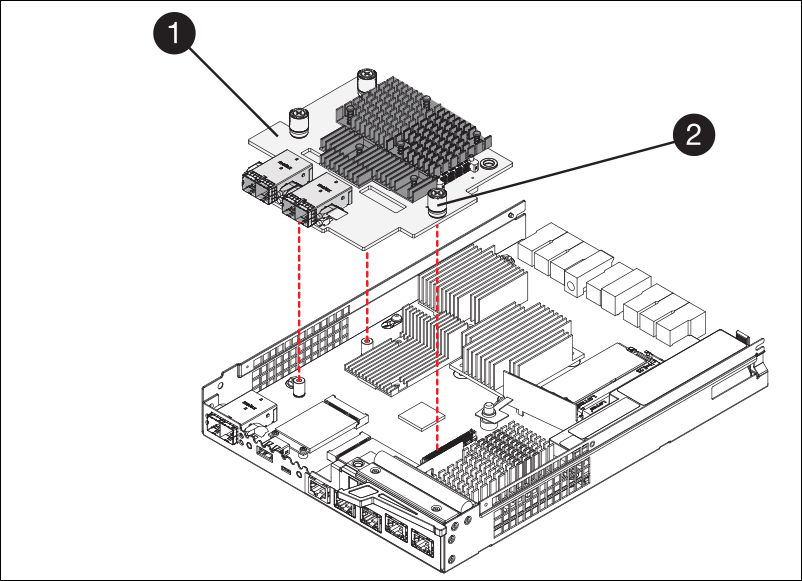
Label Description 1
Host interface card
2
Thumbscrews
-
Hand-tighten the HIC thumbscrews.
Do not use a screwdriver, or you might over tighten the screws.
-
Using a #1 Phillips screwdriver, attach the HIC faceplate you removed from the original controller to the new controller with four screws.
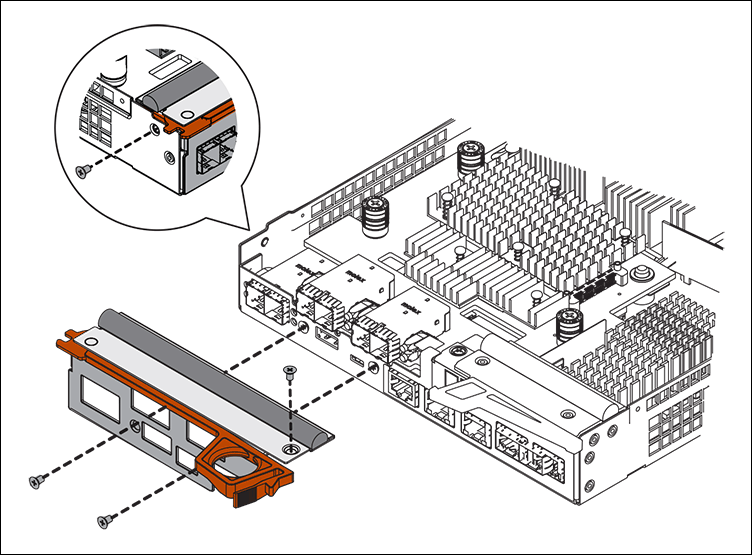
-
Reinstall any removed SFPs into the HIC.
-
Replace controller
-
Install the replacement controller into the appliance.
-
Turn the controller over, so that the removable cover faces down.
-
With the cam handle in the open position, slide the controller all the way into the appliance.
-
Move the cam handle to the left to lock the controller in place.
-
Replace the cables and SFPs.
-
If the original controller used DHCP for the IP address, locate the MAC address on the label on the back of the replacement controller. Ask your network administrator to associate the DNS/network and IP address for the controller you removed with the MAC address for the replacement controller.
If the original controller did not use DHCP for the IP address, the new controller will adopt the IP address of the controller you removed.
-
-
Bring the controller online using SANtricity System Manager:
-
Select Hardware.
-
If the graphic shows the drives, select Show back of shelf.
-
Select the controller you want to place online.
-
Select Place Online from the context menu, and confirm that you want to perform the operation.
-
Verify that the seven-segment display shows a state of
99.
-
-
Confirm that the new controller is Optimal, and collect support data.
After replacing the part, return the failed part to NetApp, as described in the RMA instructions shipped with the kit. See the Part Return & Replacements page for further information.



