A newer release of this product is available.
Rename an Erasure Coding profile
 Suggest changes
Suggest changes


You might want to rename an Erasure Coding profile to make it more obvious what the profile does.
What you'll need
-
You are signed in to the Grid Manager using a supported web browser.
-
You have specific access permissions.
Steps
-
Select ILM > Erasure coding.
The Erasure Coding Profiles page appears. The Rename and Deactivate buttons are both disabled.

-
Select the profile you want to rename.
The Rename and Deactivate buttons become enabled.
-
Select Rename.
The Rename EC Profile dialog box appears.
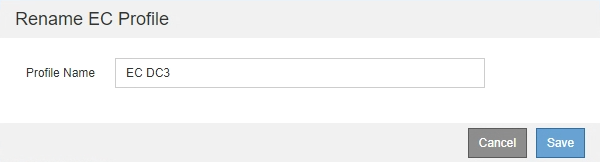
-
Enter a unique name for the Erasure Coding profile.
The Erasure Coding profile name is appended to the storage pool name in the placement instruction for an ILM rule.

Erasure Coding profile names must be unique. A validation error occurs if you use the name of an existing profile, even if that profile has been deactivated. -
Select Save.



