Edit a Cloud Storage Pool
 Suggest changes
Suggest changes


You can edit a Cloud Storage Pool to change its name, service endpoint, or other details; however, you cannot change the S3 bucket or Azure container for a Cloud Storage Pool.
-
You are signed in to the Grid Manager using a supported web browser.
-
You have specific access permissions.
-
You have reviewed the considerations for Cloud Storage Pools.
-
Select ILM > Storage pools.
The Storage Pools page appears. The Cloud Storage Pools table lists the existing Cloud Storage Pools.
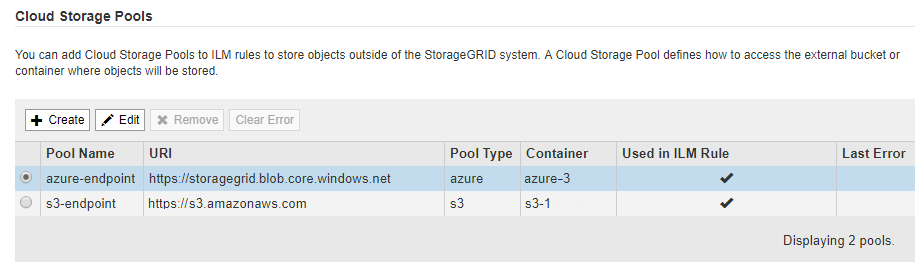
-
Select the radio button for the Cloud Storage Pool you want to edit.
-
Select Edit.
-
As required, change the display name, service endpoint, authentication credentials, or certificate validation method.
You cannot change the provider type or the S3 bucket or Azure container for a Cloud Storage Pool. If you previously uploaded a server or client certificate, you can select View Current to review the certificate that is currently in use.
-
Select Save.
When you save a Cloud Storage Pool, StorageGRID validates that the bucket or container and the service endpoint exist, and that they can be reached using the credentials that you specified.
If Cloud Storage Pool validation fails, an error message is displayed. For example, an error might be reported if there is a certificate error.
See the instructions for troubleshooting Cloud Storage Pools, resolve the issue, and then try saving the Cloud Storage Pool again.



