Edit tenant account
 Suggest changes
Suggest changes


You can edit a tenant account to change the display name, change the identity source setting, allow or disallow platform services, or enter a storage quota.
-
You are signed in to the Grid Manager using a supported web browser.
-
You have specific access permissions.
-
Select TENANTS.
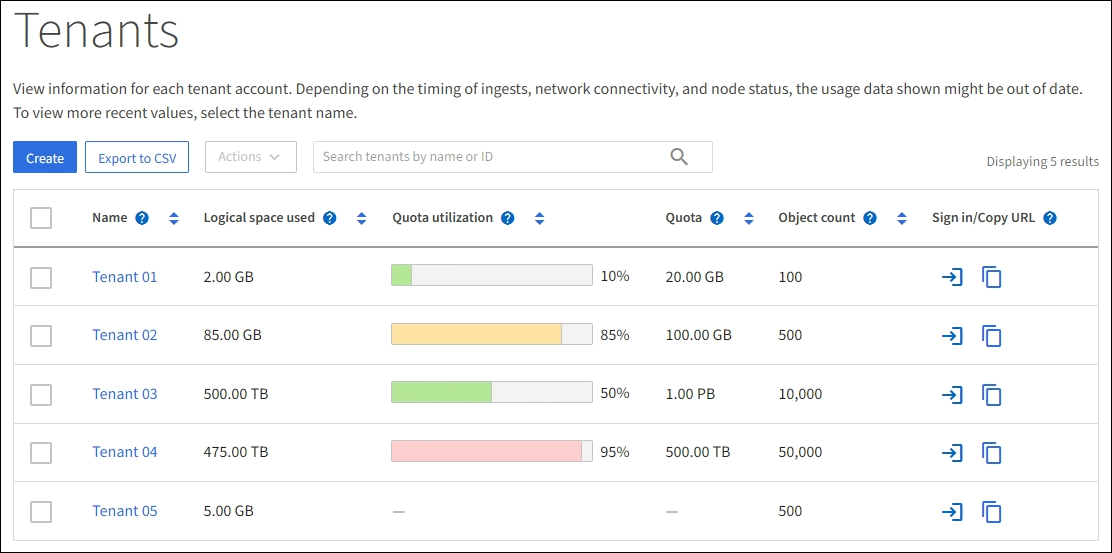
-
Select the tenant account you want to edit.
Use the search box to search for a tenant account by name or tenant ID.
-
From the Actions drop-down, select Edit.
This example is for a grid that does not use single sign-on (SSO). This tenant account has not configured its own identity source.
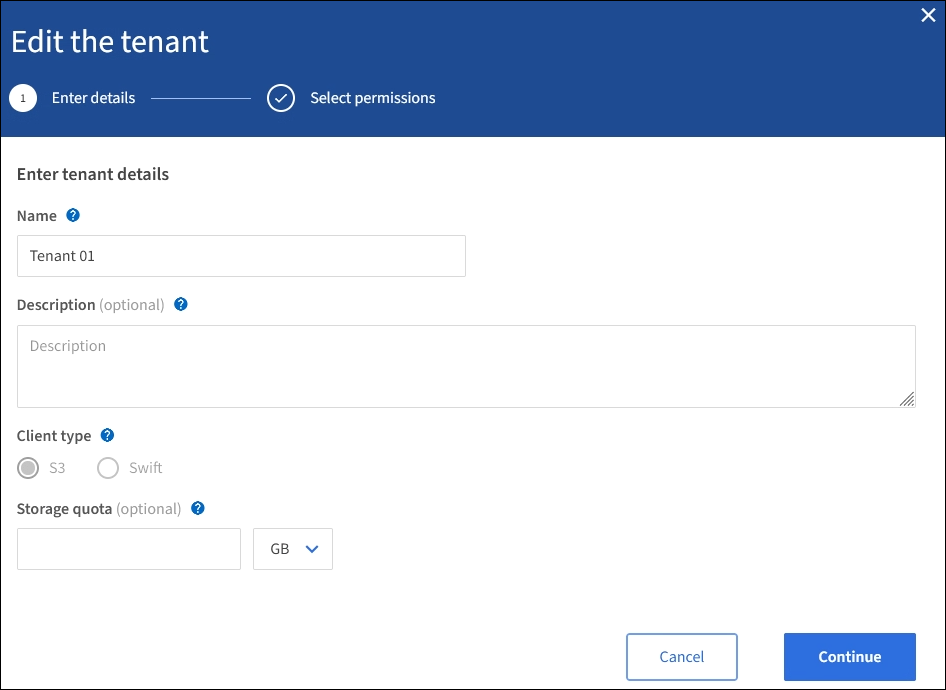
-
Change the values for these fields as required:
-
Name
-
Description
-
Client type
-
Storage quota
-
-
Select Continue.
-
Select or unselect the permissions for the tenant account.
-
If you disable Platform services for a tenant who is already using them, the services that they have configured for their S3 buckets will stop working. No error message is sent to the tenant. For example, if the tenant has configured CloudMirror replication for an S3 bucket, they can still store objects in the bucket, but copies of those objects will no longer be made in the external S3 bucket that they have configured as an endpoint.
-
Change the setting of the Uses own identity source check box to determine whether the tenant account will use its own identity source or the identity source that was configured for the Grid Manager.
If the Uses own identity source check box is:
-
Disabled and checked, the tenant has already enabled its own identity source. A tenant must disable its identity source before it can use the identity source that was configured for the Grid Manager.
-
Disabled and unchecked, SSO is enabled for the StorageGRID system. The tenant must use the identity source that was configured for the Grid Manager.
-
-
Enable or disable S3 Select as needed. See Manage S3 Select for tenant accounts.
-
-
Select Save.


