Access BMC interface
 Suggest changes
Suggest changes


You can access the BMC interface on the services appliance using the DHCP or static IP address for the BMC management port.
-
The management client is using a supported web browser.
-
The BMC management port on the services appliance is connected to the management network you plan to use.
SG100 BMC management port

SG1000 BMC management port

-
Enter the URL for the BMC interface:
https://BMC_Port_IPFor
BMC_Port_IP, use the DHCP or static IP address for the BMC management port.The BMC sign-in page appears.
If you haven't yet configured BMC_Port_IPfollow the instructions in Configure BMC interface (SG100/SG1000). If you are unable to follow that procedure due to a hardware problem, and have not yet configured a BMC IP address, you might still be able to access the BMC. By default, the BMC obtains an IP address using DHCP. If DHCP is enabled on the BMC network, your network administrator can provide the IP address assigned to the BMC MAC, which is printed on the label on the front of the SG6000-CN controller. If DHCP is not enabled on the BMC network, the BMC will not respond after a few minutes and assign itself the default static IP192.168.0.120. You might need to connect your laptop directly to the BMC port, and change the networking setting to assign your laptop an IP such as192.168.0.200/24, in order to browse to192.168.0.120. -
Enter the root username and password, using the password you set when you changed the default root password:
rootpassword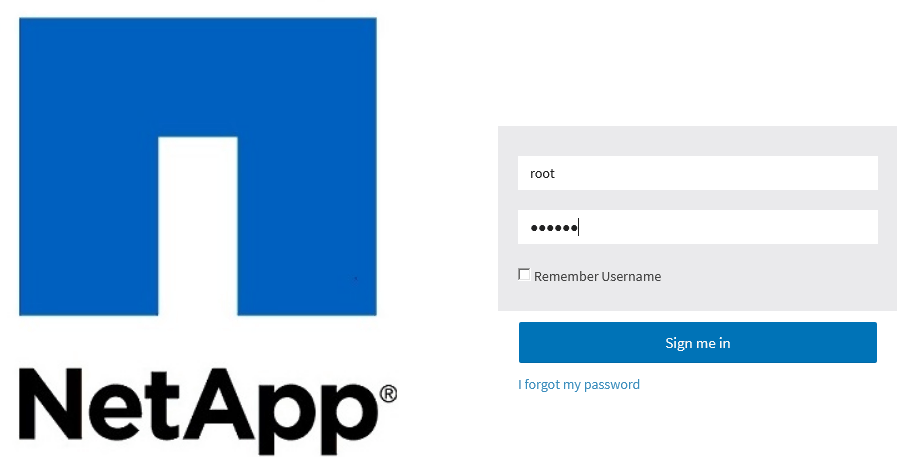
-
Click Sign me in
The BMC dashboard appears.
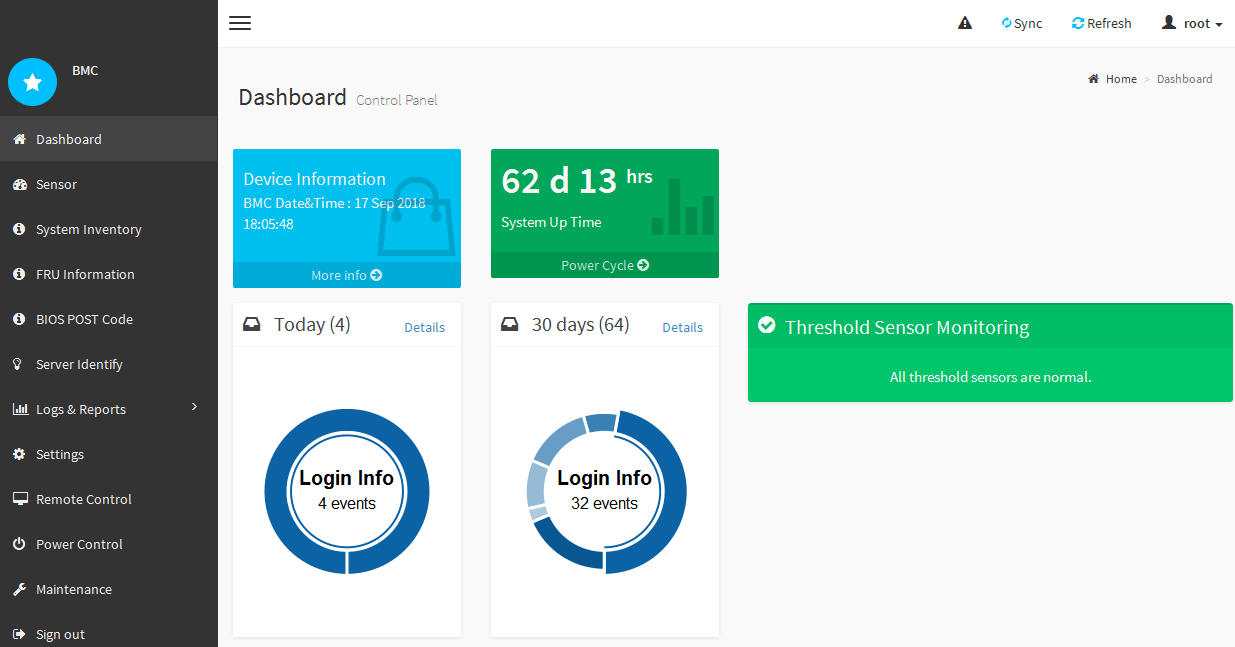
-
Optionally, create additional users by selecting Settings > User Management and clicking on any “disabled” user.
When users sign in for the first time, they might be prompted to change their password for increased security.



