Reset lost and missing object counts
 Suggest changes
Suggest changes


After investigating the StorageGRID system and verifying that all recorded lost objects are permanently lost or that it is a false alarm, you can reset the value of the Lost Objects attribute to zero.
-
You must be signed in to the Grid Manager using a supported web browser.
-
You must have specific access permissions.
You can reset the Lost Objects counter from either of the following pages:
-
SUPPORT > Tools > Grid topology > Site > Storage Node > LDR > Data Store > Overview > Main
-
SUPPORT > Tools > Grid topology > Site > Storage Node > DDS > Data Store > Overview > Main
These instructions show resetting the counter from the LDR > Data Store page.
-
Select SUPPORT > Tools > Grid topology.
-
Select Site > Storage Node > LDR > Data Store > Configuration for the Storage Node that has the Objects lost alert or the LOST alarm.
-
Select Reset Lost Objects Count.
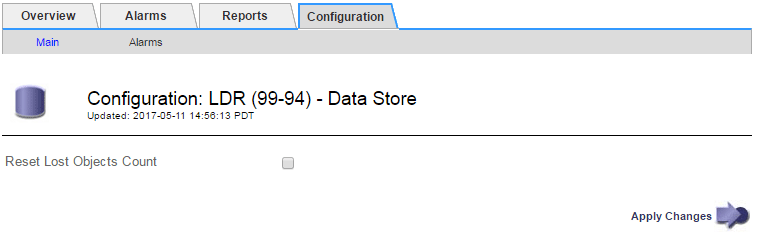
-
Click Apply Changes.
The Lost Objects attribute is reset to 0 and the Objects lost alert and the LOST alarm clear, which can take a few minutes.
-
Optionally, reset other related attribute values that might have been incremented in the process of identifying the lost object.
-
Select Site > Storage Node > LDR > Erasure Coding > Configuration.
-
Select Reset Reads Failure Count and Reset Corrupt Copies Detected Count.
-
Click Apply Changes.
-
Select Site > Storage Node > LDR > Verification > Configuration.
-
Select Reset Missing Objects Count and Reset Corrupt Objects Count.
-
If you are confident that quarantined objects are not required, you can select Delete Quarantined Objects.
Quarantined objects are created when background verification identifies a corrupt replicated object copy. In most cases StorageGRID automatically replaces the corrupt object, and it is safe to delete the quarantined objects. However, if the Objects lost alert or the LOST alarm is triggered, technical support might want to access the quarantined objects.
-
Click Apply Changes.
It can take a few moments for the attributes to reset after you click Apply Changes.
-


