Collect log files and system data
 Suggest changes
Suggest changes


You can use the Grid Manager to retrieve log files and system data (including configuration data) for your StorageGRID system.
-
You must be signed in to the Grid Manager on the primary Admin Node using a supported web browser.
-
You must have specific access permissions.
-
You must have the provisioning passphrase.
You can use the Grid Manager to gather log files, system data, and configuration data from any grid node for the time period that you select. Data is collected and archived in a .tar.gz file that you can then download to your local computer.
Optionally, you can change the destination of audit logs and send audit information to an external syslog server. Local logs of audit records continue to be generated and stored when an external syslog server is configured. See Configure audit messages and log destinations.
-
Select SUPPORT > Tools > Logs.
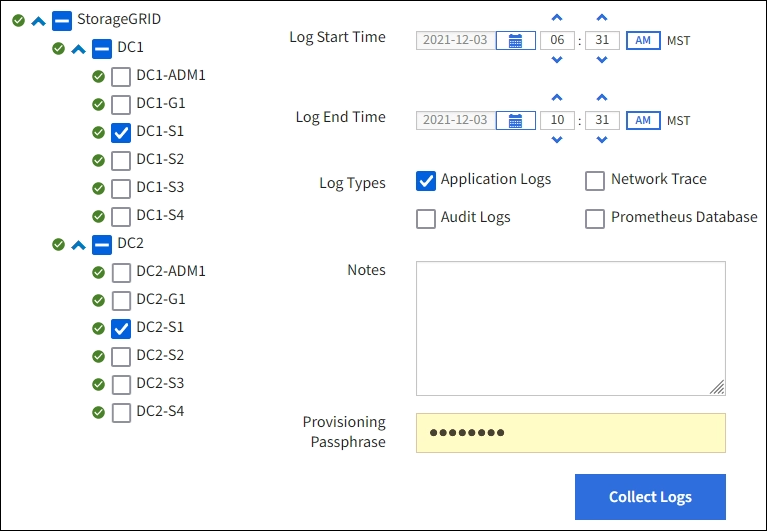
-
Select the grid nodes for which you want to collect log files.
As required, you can collect log files for the entire grid or an entire data center site.
-
Select a Start Time and End Time to set the time range of the data to be included in the log files.
If you select a very long time period or collect logs from all nodes in a large grid, the log archive could become too large to be stored on a node, or too large to be collected to the primary Admin Node for download. If this occurs, you must restart log collection with a smaller set of data.
-
Select the types of logs you want to collect.
-
Application Logs: Application-specific logs that technical support uses most frequently for troubleshooting. The logs collected are a subset of the available application logs.
-
Audit Logs: Logs containing the audit messages generated during normal system operation.
-
Network Trace: Logs used for network debugging.
-
Prometheus Database: Time series metrics from the services on all nodes.
-
-
Optionally, enter notes about the log files you are gathering in the Notes text box.
You can use these notes to give technical support information about the problem that prompted you to collect the log files. Your notes are added to a file called
info.txt, along with other information about the log file collection. Theinfo.txtfile is saved in the log file archive package. -
Enter the provisioning passphrase for your StorageGRID system in the Provisioning Passphrase text box.
-
Select Collect Logs.
When you submit a new request, the previous collection of log files is deleted.
You can use the Logs page to monitor the progress of log file collection for each grid node.
If you receive an error message about log size, try collecting logs for a shorter time period or for fewer nodes.
-
Select Download when log file collection is complete.
The .tar.gz file contains all log files from all grid nodes where log collection was successful. Inside the combined .tar.gz file, there is one log file archive for each grid node.
You can re-download the log file archive package later if you need to.
Optionally, you can select Delete to remove the log file archive package and free up disk space. The current log file archive package is automatically removed the next time you collect log files.


