Identify and unmount failed storage volumes
 Suggest changes
Suggest changes


When recovering a Storage Node with failed storage volumes, you must identify and unmount the failed volumes. You must verify that only the failed storage volumes are reformatted as part of the recovery procedure.
You are signed in to the Grid Manager using a supported web browser.
You should recover failed storage volumes as soon as possible.
The first step of the recovery process is to detect volumes that have become detached, need to be unmounted, or have I/O errors. If failed volumes are still attached but have a randomly corrupted file system, the system might not detect any corruption in unused or unallocated parts of the disk.

|
You must finish this procedure before performing manual steps to recover the volumes, such as adding or re-attaching the disks, stopping the node, starting the node, or rebooting. Otherwise, when you run the reformat_storage_block_devices.rb script, you might encounter a file system error that causes the script to hang or fail.
|

|
Repair the hardware and properly attach the disks before running the reboot command.
|

|
Identify failed storage volumes carefully. You will use this information to verify which volumes must be reformatted. Once a volume has been reformatted, data on the volume can't be recovered. |
To correctly recover failed storage volumes, you need to know both the device names of the failed storage volumes and their volume IDs.
At installation, each storage device is assigned a file system universal unique identifier (UUID) and is mounted to a rangedb directory on the Storage Node using that assigned file system UUID. The file system UUID and the rangedb directory are listed in the /etc/fstab file. The device name, rangedb directory, and the size of the mounted volume are displayed in the Grid Manager.
In the following example, device /dev/sdc has a volume size of 4 TB, is mounted to /var/local/rangedb/0, using the device name /dev/disk/by-uuid/822b0547-3b2b-472e-ad5e-e1cf1809faba in the /etc/fstab file:
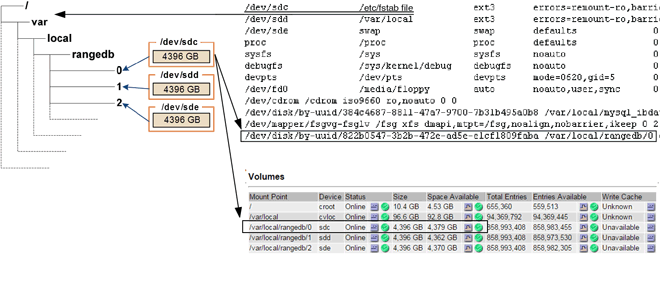
-
Complete the following steps to record the failed storage volumes and their device names:
-
Select SUPPORT > Tools > Grid topology.
-
Select site > failed Storage Node > LDR > Storage > Overview > Main, and look for object stores with alarms.

-
Select site > failed Storage Node > SSM > Resources > Overview > Main. Determine the mount point and volume size of each failed storage volume identified in the previous step.
Object stores are numbered in hex notation. For example, 0000 is the first volume and 000F is the sixteenth volume. In the example, the object store with an ID of 0000 corresponds to
/var/local/rangedb/0with device name sdc and a size of 107 GB.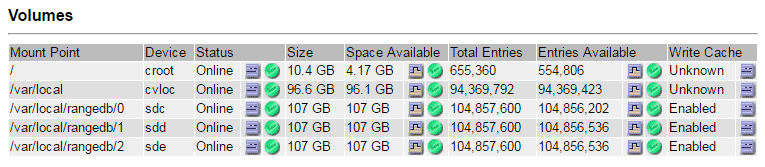
-
-
Log in to the failed Storage Node:
-
Enter the following command:
ssh admin@grid_node_IP -
Enter the password listed in the
Passwords.txtfile. -
Enter the following command to switch to root:
su - -
Enter the password listed in the
Passwords.txtfile.
When you are logged in as root, the prompt changes from
$to#. -
-
Run the following script to unmount a failed storage volume:
sn-unmount-volume object_store_IDThe
object_store_IDis the ID of the failed storage volume. For example, specify0in the command for an object store with ID 0000. -
If prompted, press y to stop the Cassandra service depending on storage volume 0.
If the Cassandra service is already stopped, you aren't prompted. The Cassandra service is stopped only for volume 0. root@Storage-180:~/var/local/tmp/storage~ # sn-unmount-volume 0 Services depending on storage volume 0 (cassandra) aren't down. Services depending on storage volume 0 must be stopped before running this script. Stop services that require storage volume 0 [y/N]? y Shutting down services that require storage volume 0. Services requiring storage volume 0 stopped. Unmounting /var/local/rangedb/0 /var/local/rangedb/0 is unmounted.
In a few seconds, the volume is unmounted. Messages appear indicating each step of the process. The final message indicates that the volume is unmounted.
-
If the unmount fails because the volume is busy, you can force an unmount using the
--use-umountofoption:Forcing an unmount using the --use-umountofoption might cause processes or services using the volume to behave unexpectedly or crash.root@Storage-180:~ # sn-unmount-volume --use-umountof /var/local/rangedb/2 Unmounting /var/local/rangedb/2 using umountof /var/local/rangedb/2 is unmounted. Informing LDR service of changes to storage volumes


