Configure network links
 Suggest changes
Suggest changes


You can configure network links for the ports used to connect the appliance to the Grid Network, the Client Network, and the Admin Network. You can set the link speed as well as the port and network bond modes.

|
If you are using ConfigBuilder to generate a JSON file, you can configure the network links automatically. See Automate appliance installation and configuration. |
-
You have obtained the additional equipment required for your cable type and link speed.
-
You have installed the correct transceivers in the ports, based on the link speed you plan to use.
-
You have connected the network ports to switches that support your chosen speed.
If you plan to use Aggregate port bond mode, LACP network bond mode, or VLAN tagging:
-
You have connected the network ports on the appliance to switches that can support VLAN and LACP.
-
If multiple switches are participating in the LACP bond, the switches support multi-chassis link aggregation groups (MLAG), or equivalent.
-
You understand how to configure the switches to use VLAN, LACP, and MLAG or equivalent.
-
You know the unique VLAN tag to use for each network. This VLAN tag will be added to each network packet to ensure that network traffic is routed to the correct network.
You only need to configure the settings on the Link Configuration page if you want to use a non-default setting.

|
The LACP transmit hash policy is layer2+3. |
The figures and tables summarize the options for the port bond mode and network bond mode for each appliance. See the following for more information:
- Fixed port bond mode (default)
-
The figure shows how the four network ports are bonded in fixed port bond mode (default configuration).

Callout Which ports are bonded C
Ports 1 and 3 are bonded together for the Client Network, if this network is used.
G
Ports 2 and 4 are bonded together for the Grid Network.
The table summarizes the options for configuring the network ports. You only need to configure the settings on the Link Configuration page if you want to use a non-default setting.
Network bond mode Client Network disabled (default) Client Network enabled Active-Backup (default)
-
Ports 2 and 4 use an active-backup bond for the Grid Network.
-
Ports 1 and 3 aren't used.
-
A VLAN tag is optional.
-
Ports 2 and 4 use an active-backup bond for the Grid Network.
-
Ports 1 and 3 use an active-backup bond for the Client Network.
-
VLAN tags can be specified for both networks for the convenience of the network administrator.
LACP (802.3ad)
-
Ports 2 and 4 use an LACP bond for the Grid Network.
-
Ports 1 and 3 aren't used.
-
A VLAN tag is optional.
-
Ports 2 and 4 use an LACP bond for the Grid Network.
-
Ports 1 and 3 use an LACP bond for the Client Network.
-
VLAN tags can be specified for both networks for the convenience of the network administrator.
-
- Aggregate port bond mode
-
The figure shows how the four network ports are bonded in aggregate port bond mode.

Callout Which ports are bonded 1
All four ports are grouped in a single LACP bond, allowing all ports to be used for Grid Network and Client Network traffic.
The table summarizes the options for configuring the network ports. You only need to configure the settings on the Link Configuration page if you want to use a non-default setting.
Network bond mode Client Network disabled (default) Client Network enabled LACP (802.3ad) only
-
Ports 1-4 use a single LACP bond for the Grid Network.
-
A single VLAN tag identifies Grid Network packets.
-
Ports 1-4 use a single LACP bond for the Grid Network and the Client Network.
-
Two VLAN tags allow Grid Network packets to be segregated from Client Network packets.
-
- Active-Backup network bond mode for management ports
-
This figure shows how the two 1-GbE management ports on the SGF6112 are bonded in Active-Backup network bond mode for the Admin Network.

- Fixed port bond mode (default)
-
This figure shows how the four network ports are bonded in fixed port bond mode (default configuration)

Callout Which ports are bonded C
Ports 1 and 3 are bonded together for the Client Network, if this network is used.
G
Ports 2 and 4 are bonded together for the Grid Network.
The table summarizes the options for configuring the network ports. You only need to configure the settings on the Link Configuration page if you want to use a non-default setting.
Network bond mode Client Network disabled (default) Client Network enabled Active-Backup (default)
-
Ports 2 and 4 use an active-backup bond for the Grid Network.
-
Ports 1 and 3 aren't used.
-
A VLAN tag is optional.
-
Ports 2 and 4 use an active-backup bond for the Grid Network.
-
Ports 1 and 3 use an active-backup bond for the Client Network.
-
VLAN tags can be specified for both networks for the convenience of the network administrator.
LACP (802.3ad)
-
Ports 2 and 4 use an LACP bond for the Grid Network.
-
Ports 1 and 3 aren't used.
-
A VLAN tag is optional.
-
Ports 2 and 4 use an LACP bond for the Grid Network.
-
Ports 1 and 3 use an LACP bond for the Client Network.
-
VLAN tags can be specified for both networks for the convenience of the network administrator.
-
- Aggregate port bond mode
-
This figure shows how the four network ports are bonded in aggregate port bond mode.

Callout Which ports are bonded 1
All four ports are grouped in a single LACP bond, allowing all ports to be used for Grid Network and Client Network traffic.
The table summarizes the options for configuring the network ports. You only need to configure the settings on the Link Configuration page if you want to use a non-default setting.
Network bond mode Client Network disabled (default) Client Network enabled LACP (802.3ad) only
-
Ports 1-4 use a single LACP bond for the Grid Network.
-
A single VLAN tag identifies Grid Network packets.
-
Ports 1-4 use a single LACP bond for the Grid Network and the Client Network.
-
Two VLAN tags allow Grid Network packets to be segregated from Client Network packets.
-
- Active-Backup network bond mode for management ports
-
This figure shows how the two 1-GbE management ports on the SG6000-CN controller are bonded in Active-Backup network bond mode for the Admin Network.

- Fixed port bond mode (default)
-
This figure shows how the four 10/25-GbE ports are bonded in Fixed port bond mode (default configuration).
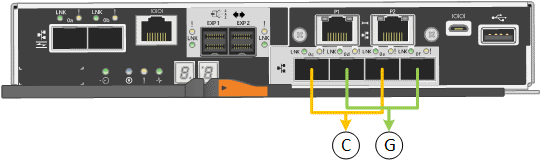
Callout Which ports are bonded C
Ports 1 and 3 are bonded together for the Client Network, if this network is used.
G
Ports 2 and 4 are bonded together for the Grid Network.
The table summarizes the options for configuring the four 10/25-GbE ports. You only need to configure the settings on the Link Configuration page if you want to use a non-default setting.
Network bond mode Client Network disabled (default) Client Network enabled Active-Backup (default)
-
Ports 2 and 4 use an active-backup bond for the Grid Network.
-
Ports 1 and 3 aren't used.
-
A VLAN tag is optional.
-
Ports 2 and 4 use an active-backup bond for the Grid Network.
-
Ports 1 and 3 use an active-backup bond for the Client Network.
-
VLAN tags can be specified for both networks for the convenience of the network administrator.
LACP (802.3ad)
-
Ports 2 and 4 use an LACP bond for the Grid Network.
-
Ports 1 and 3 aren't used.
-
A VLAN tag is optional.
-
Ports 2 and 4 use an LACP bond for the Grid Network.
-
Ports 1 and 3 use an LACP bond for the Client Network.
-
VLAN tags can be specified for both networks for the convenience of the network administrator.
-
- Aggregate port bond mode
-
This figure shows how the four 10/25-GbE ports are bonded in Aggregate port bond mode.
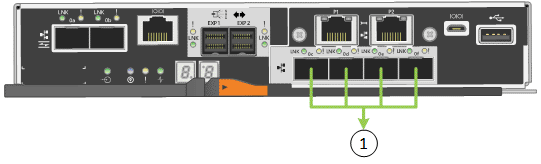
Callout Which ports are bonded 1
All four ports are grouped in a single LACP bond, allowing all ports to be used for Grid Network and Client Network traffic.
The table summarizes the options for configuring the four 10/25-GbE ports. You only need to configure the settings on the Link Configuration page if you want to use a non-default setting.
Network bond mode Client Network disabled (default) Client Network enabled LACP (802.3ad) only
-
Ports 1-4 use a single LACP bond for the Grid Network.
-
A single VLAN tag identifies Grid Network packets.
-
Ports 1-4 use a single LACP bond for the Grid Network and the Client Network.
-
Two VLAN tags allow Grid Network packets to be segregated from Client Network packets.
-
- Active-Backup network bond mode for management ports
-
This figure shows how the two 1-GbE management ports on the E5700SG controller are bonded in Active-Backup network bond mode for the Admin Network.
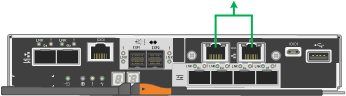
- Fixed port bond mode (default)
-
The figures show how the four network ports on the SG1000 or SG100 are bonded in fixed port bond mode (default configuration).
SG1000:

SG100:

Callout Which ports are bonded C
Ports 1 and 3 are bonded together for the Client Network, if this network is used.
G
Ports 2 and 4 are bonded together for the Grid Network.
The table summarizes the options for configuring the four network ports. You only need to configure the settings on the Link Configuration page if you want to use a non-default setting.
Network bond mode Client Network disabled (default) Client Network enabled Active-Backup (default)
-
Ports 2 and 4 use an active-backup bond for the Grid Network.
-
Ports 1 and 3 aren't used.
-
A VLAN tag is optional.
-
Ports 2 and 4 use an active-backup bond for the Grid Network.
-
Ports 1 and 3 use an active-backup bond for the Client Network.
-
VLAN tags can be specified for both networks for the convenience of the network administrator.
LACP (802.3ad)
-
Ports 2 and 4 use an LACP bond for the Grid Network.
-
Ports 1 and 3 aren't used.
-
A VLAN tag is optional.
-
Ports 2 and 4 use an LACP bond for the Grid Network.
-
Ports 1 and 3 use an LACP bond for the Client Network.
-
VLAN tags can be specified for both networks for the convenience of the network administrator.
-
- Aggregate port bond mode
-
These figures show how the four network ports are bonded in aggregate port bond mode.
SG1000:

SG100:

Callout Which ports are bonded 1
All four ports are grouped in a single LACP bond, allowing all ports to be used for Grid Network and Client Network traffic.
The table summarizes the options for configuring the four network ports. You only need to configure the settings on the Link Configuration page if you want to use a non-default setting.
Network bond mode Client Network disabled (default) Client Network enabled LACP (802.3ad) only
-
Ports 1-4 use a single LACP bond for the Grid Network.
-
A single VLAN tag identifies Grid Network packets.
-
Ports 1-4 use a single LACP bond for the Grid Network and the Client Network.
-
Two VLAN tags allow Grid Network packets to be segregated from Client Network packets.
-
- Active-Backup network bond mode for management ports
-
These figures show how the two 1-GbE management ports on the appliances are bonded in Active-Backup network bond mode for the Admin Network.
SG1000:

SG100:

-
From the menu bar of the StorageGRID Appliance Installer, click Configure Networking > Link Configuration.
The Network Link Configuration page displays a diagram of your appliance with the network and management ports numbered.
The Link Status table lists the link state, link speed, and other statistics of the numbered ports.
The first time you access this page:
-
Link Speed is set to Auto.
-
Port bond mode is set to Fixed.
-
Network bond mode is set to Active-Backup for the Grid Network.
-
The Admin Network is enabled, and the network bond mode is set to Independent.
-
The Client Network is disabled.
-
-
Select the link speed for the network ports from the Link speed drop-down list.
The network switches you are using for the Grid Network and the Client Network must also support and be configured for this speed. You must use the appropriate adapters or transceivers for the configured link speed. Use Auto link speed when possible because this option negotiates both link speed and Forward Error Correction (FEC) mode with the link partner.
If you plan to use the 25-GbE link speed for the SG6000 or SG5700 network ports:
-
Use SFP28 transceivers and SFP28 TwinAx cables or optical cables.
-
For the SG6000, select Auto from the Link speed drop-down list.
-
For the SG5700, select 25GbE from the Link speed drop-down list.
-
-
Enable or disable the StorageGRID networks you plan to use.
The Grid Network is required. You can't disable this network.
-
If the appliance is not connected to the Admin Network, clear the Enable network checkbox for the Admin Network.
-
If the appliance is connected to the Client Network, select the Enable network checkbox for the Client Network.
The Client Network settings for the data NIC ports are now shown.
-
-
Refer to the table, and configure the port bond mode and the network bond mode.
This example shows:
-
Aggregate and LACP selected for the Grid and the Client Networks. You must specify a unique VLAN tag for each network. You can select values between 0 and 4095.
-
Active-Backup selected for the Admin Network.
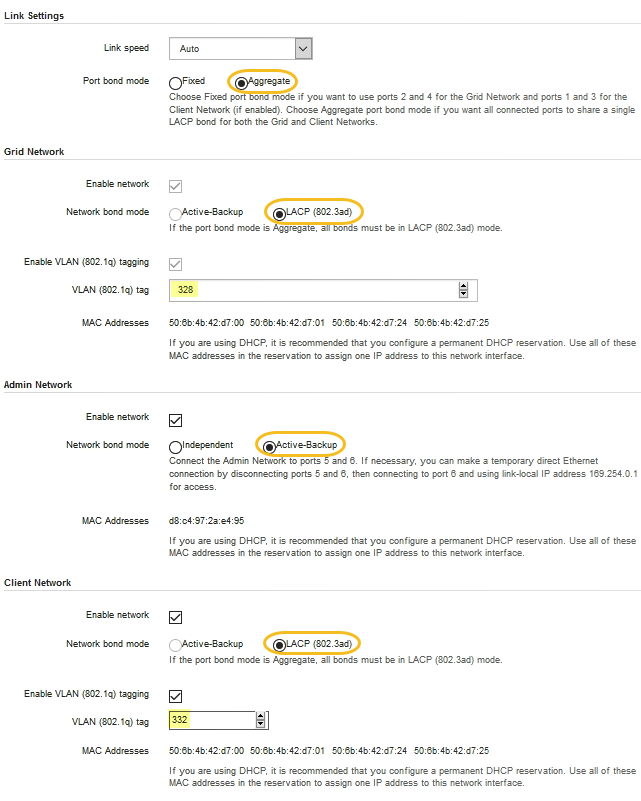
-
-
When you are satisfied with your selections, click Save.
You might lose your connection if you made changes to the network or link you are connected through. If you aren't reconnected within 1 minute, re-enter the URL for the StorageGRID Appliance Installer using one of the other IP addresses assigned to the appliance:
https://appliance_IP:8443


