Replace a DIMM - AFF A320
 Suggest changes
Suggest changes


You must replace a DIMM in the controller when your storage system encounters errors such as, excessive CECC (Correctable Error Correction Codes) errors that are based on Health Monitor alerts or uncorrectable ECC errors, typically caused by a single DIMM failure preventing the storage system from booting ONTAP.
All other components in the system must be functioning properly; if not, you must contact technical support.
You must replace the failed component with a replacement FRU component you received from your provider.
Step 1: Shut down the controller
To shut down the impaired controller, you must determine the status of the controller and, if necessary, take over the controller so that the healthy controller continues to serve data from the impaired controller storage.
-
If you have a SAN system, you must have checked event messages (
cluster kernel-service show) for the impaired controller SCSI blade. Thecluster kernel-service showcommand (from priv advanced mode) displays the node name, quorum status of that node, availability status of that node, and operational status of that node.Each SCSI-blade process should be in quorum with the other nodes in the cluster. Any issues must be resolved before you proceed with the replacement.
-
If you have a cluster with more than two nodes, it must be in quorum. If the cluster is not in quorum or a healthy controller shows false for eligibility and health, you must correct the issue before shutting down the impaired controller; see Synchronize a node with the cluster.
-
If AutoSupport is enabled, suppress automatic case creation by invoking an AutoSupport message:
system node autosupport invoke -node * -type all -message MAINT=<# of hours>hThe following AutoSupport message suppresses automatic case creation for two hours:
cluster1:> system node autosupport invoke -node * -type all -message MAINT=2h -
Disable automatic giveback:
-
Enter the following command from the console of the healthy controller:
storage failover modify -node impaired_node_name -auto-giveback false -
Enter
ywhen you see the prompt Do you want to disable auto-giveback?
-
-
Take the impaired controller to the LOADER prompt:
If the impaired controller is displaying… Then… The LOADER prompt
Go to the next step.
Waiting for giveback…
Press Ctrl-C, and then respond
ywhen prompted.System prompt or password prompt
Take over or halt the impaired controller from the healthy controller:
storage failover takeover -ofnode impaired_node_name -halt trueThe -halt true parameter brings you to the LOADER prompt.
Step 2: Remove the controller module
To access components inside the controller module, you must remove the controller module from the chassis.
-
If you are not already grounded, properly ground yourself.
-
Unplug the controller module power supply from the power source.
-
Loosen the hook and loop strap binding the cables to the cable management device, and then unplug the system cables and SFPs (if needed) from the controller module, keeping track of where the cables were connected.
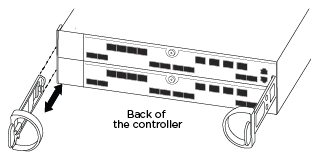
Leave the cables in the cable management device so that when you reinstall the cable management device, the cables are organized.
-
Remove and set aside the cable management devices from the left and right sides of the controller module.
-
Remove the controller module from the chassis:
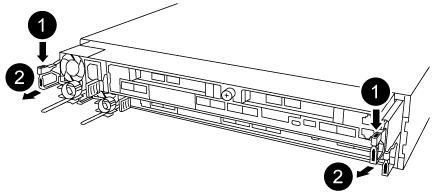
-
Insert your forefinger into the latching mechanism on either side of the controller module.
-
Press down on the orange tab on top of the latching mechanism until it clears the latching pin on the chassis.
The latching mechanism hook should be nearly vertical and should be clear of the chassis pin.
-
Gently pull the controller module a few inches toward you so that you can grasp the controller module sides.
-
Using both hands, gently pull the controller module out of the chassis and set it on a flat, stable surface.
Step 3: Replace system DIMMs
Replacing a system DIMM involves identifying the target DIMM through the associated error message, locating the target DIMM using the FRU map on the air duct, and then replacing the DIMM.
-
Rotate the air duct to the open position.
-
Locate the DIMMs on your controller module.
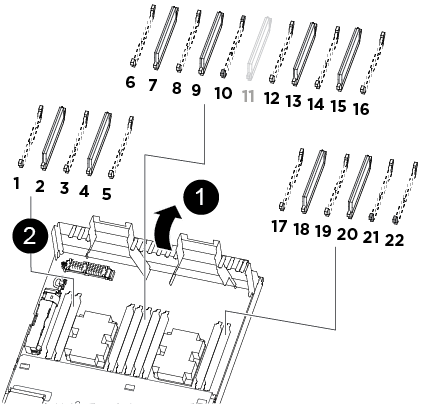

Air duct

-
System DIMMs slots: 2,4, 7, 9, 13, 15, 18, and 20
-
NVDIMM slot: 11
The NVDIMM looks significantly different than system DIMMs.
-
-
Note the orientation of the DIMM in the socket so that you can insert the replacement DIMM in the proper orientation.
-
Eject the DIMM from its socket by slowly pushing apart the two DIMM ejector tabs on either side of the DIMM, and then slide the DIMM out of the socket.
Carefully hold the DIMM by the edges to avoid pressure on the components on the DIMM circuit board. -
Remove the replacement DIMM from the antistatic shipping bag, hold the DIMM by the corners, and align it to the slot.
The notch among the pins on the DIMM should line up with the tab in the socket.
-
Make sure that the DIMM ejector tabs on the connector are in the open position, and then insert the DIMM squarely into the slot.
The DIMM fits tightly in the slot, but should go in easily. If not, realign the DIMM with the slot and reinsert it.
Visually inspect the DIMM to verify that it is evenly aligned and fully inserted into the slot. -
Push carefully, but firmly, on the top edge of the DIMM until the ejector tabs snap into place over the notches at the ends of the DIMM.
-
Close the air duct.
Step 4: Install the controller module
After you have replaced the component in the controller module, you must reinstall the controller module into the chassis.
-
If you have not already done so, close the air duct at the rear of the controller module and reinstall the cover over the PCIe cards.
-
Align the end of the controller module with the opening in the chassis, and then gently push the controller module halfway into the system.
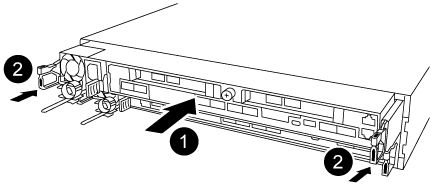
Do not completely insert the controller module in the chassis until instructed to do so. -
Cable the management and console ports only, so that you can access the system to perform the tasks in the following sections.
You will connect the rest of the cables to the controller module later in this procedure. -
Complete the reinstallation of the controller module:
-
Make sure the latch arms are locked in the extended position.
-
Using the latch arms, push the controller module into the chassis bay until it stops.
-
Press down and hold the orange tabs on top of the latching mechanism.
-
Gently push the controller module into the chassis bay until it is flush with the edges of the chassis.
The latching mechanism arms slide into the chassis. The controller module begins to boot as soon as it is fully seated in the chassis.
-
Release the latches to lock the controller module into place.
-
Recable the power supply.
-
If you have not already done so, reinstall the cable management device.
-
Step 5: Restore the controller module to operation
You must recable the system, give back the controller module, and then reenable automatic giveback.
-
Recable the system, as needed.
If you removed the media converters (QSFPs or SFPs), remember to reinstall them if you are using fiber optic cables.
-
Return the controller to normal operation by giving back its storage:
storage failover giveback -ofnode impaired_node_name -
If automatic giveback was disabled, reenable it:
storage failover modify -node local -auto-giveback true
Step 6: Return the failed part to NetApp
Return the failed part to NetApp, as described in the RMA instructions shipped with the kit. See the Part Return and Replacements page for further information.



