Replace hardware - AFF A700s
 Suggest changes
Suggest changes


Move the power supplies, hard drives, and controller module or modules from the impaired chassis to the new chassis, and swap out the impaired chassis from the equipment rack or system cabinet with the new chassis of the same model as the impaired chassis.
Step 1: Remove the controller modules
To replace the chassis, you must remove the controller modules from the old chassis.
-
If you are not already grounded, properly ground yourself.
-
Unplug the controller module power supply from the source, and then unplug the cable from the power supply.
-
Loosen the hook and loop strap binding the cables to the cable management device, and then unplug the system cables and SFPs (if needed) from the controller module, keeping track of where the cables were connected.
Leave the cables in the cable management device so that when you reinstall the cable management device, the cables are organized.
-
Remove the cable management device from the controller module and set it aside.
-
Press down on both of the locking latches, and then rotate both latches downward at the same time.
The controller module moves slightly out of the chassis.
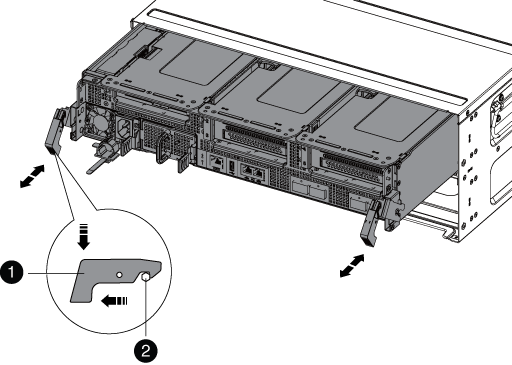

Locking latch

Locking pin
-
Slide the controller module out of the chassis.
Make sure that you support the bottom of the controller module as you slide it out of the chassis.
-
Set the controller module aside in a safe place, and repeat these steps for the other controller module in the chassis.
Step 2: Move drives to the new chassis
You need to move the drives from each bay opening in the old chassis to the same bay opening in the new chassis.
-
Gently remove the bezel from the front of the system.
-
Remove the drives:
-
Press the release button at the top of the carrier face below the LEDs.
-
Pull the cam handle to its fully open position to unseat the drive from the midplane, and then gently slide the drive out of the chassis.
The drive should disengage from the chassis, allowing it to slide free of the chassis.
When removing a drive, always use two hands to support its weight. Drives are fragile. Handle them as little as possible to prevent damage to them.
-
-
Align the drive from the old chassis with the same bay opening in the new chassis.
-
Gently push the drive into the chassis as far as it will go.
The cam handle engages and begins to rotate upward.
-
Firmly push the drive the rest of the way into the chassis, and then lock the cam handle by pushing it up and against the drive holder.
Be sure to close the cam handle slowly so that it aligns correctly with the front of the drive carrier. It click when it is secure.
-
Repeat the process for the remaining drives in the system.
Step 3: Replace a chassis from within the equipment rack or system cabinet
You must remove the existing chassis from the equipment rack or system cabinet before you can install the replacement chassis.
-
Remove the screws from the chassis mount points.
-
With two people, slide the old chassis off the rack rails in a system cabinet or equipment rack, and then set it aside.
-
If you are not already grounded, properly ground yourself.
-
Using two people, install the replacement chassis into the equipment rack or system cabinet by guiding the chassis onto the rack rails in a system cabinet or equipment rack.
-
Slide the chassis all the way into the equipment rack or system cabinet.
-
Secure the front of the chassis to the equipment rack or system cabinet, using the screws you removed from the old chassis.
-
If you have not already done so, install the bezel.
Step 4: Install the controllers
After you install the controller module into the new chassis, boot it.
For HA pairs with two controller modules in the same chassis, the sequence in which you install the controller module is especially important because it attempts to reboot as soon as you completely seat it in the chassis.
-
If you are not already grounded, properly ground yourself.
-
Align the end of the controller module with the opening in the chassis, and then gently push the controller module halfway into the system.
Do not completely insert the controller module in the chassis until instructed to do so. -
Recable the console to the controller module, and then reconnect the management port.
-
Complete the reinstallation of the controller module:
-
If you have not already done so, reinstall the cable management device.
-
Firmly push the controller module into the chassis until it meets the midplane and is fully seated.
The locking latches rise when the controller module is fully seated.
Do not use excessive force when sliding the controller module into the chassis to avoid damaging the connectors. -
Rotate the locking latches upward, tilting them so that they clear the locking pins, and then lower them into the locked position.
-
Plug the power cords into the power supplies, reinstall the power cable locking collar, and then connect the power supplies to the power source.
The controller module begins to boot as soon as power is restored. Be prepared to interrupt the boot process.
-
Interrupt the boot process by pressing
Ctrl-Cwhen you seePress Ctrl-C for Boot Menu. -
Select the option to boot to Maintenance mode from the displayed menu.
-
-
Repeat the preceding steps to install the second controller into the new chassis.



