Replace the NVRAM battery - AFF A700s
 Suggest changes
Suggest changes


To replace an NVRAM battery in the system, you must remove the controller module from the system, remove the battery, replace the battery, and then reinstall the controller module.
All other components in the system must be functioning properly; if not, you must contact technical support.
Step 1: Shut down the impaired controller
To shut down the impaired controller, you must determine the status of the controller and, if necessary, take over the controller so that the healthy controller continues to serve data from the impaired controller storage.
If you have a cluster with more than two nodes, it must be in quorum. If the cluster is not in quorum or a healthy controller shows false for eligibility and health, you must correct the issue before shutting down the impaired controller; see Synchronize a node with the cluster.
-
If AutoSupport is enabled, suppress automatic case creation by invoking an AutoSupport message:
system node autosupport invoke -node * -type all -message MAINT=_number_of_hours_down_hThe following AutoSupport message suppresses automatic case creation for two hours:
cluster1:*> system node autosupport invoke -node * -type all -message MAINT=2h -
If the impaired controller is part of an HA pair, disable automatic giveback from the console of the healthy controller:
storage failover modify -node local -auto-giveback false -
Take the impaired controller to the LOADER prompt:
If the impaired controller is displaying… Then… The LOADER prompt
Go to Remove controller module.
Waiting for giveback…
Press Ctrl-C, and then respond
y.System prompt or password prompt (enter system password)
Take over or halt the impaired controller from the healthy controller:
storage failover takeover -ofnode impaired_node_nameWhen the impaired controller shows Waiting for giveback…, press Ctrl-C, and then respond
y.
Step 2: Remove the controller module
You must remove the controller module from the chassis when you replace the controller module or replace a component inside the controller module.
-
If you are not already grounded, properly ground yourself.
-
Unplug the controller module power supply from the source, and then unplug the cable from the power supply.
-
Loosen the hook and loop strap binding the cables to the cable management device, and then unplug the system cables and SFPs (if needed) from the controller module, keeping track of where the cables were connected.
Leave the cables in the cable management device so that when you reinstall the cable management device, the cables are organized.
-
Remove the cable management device from the controller module and set it aside.
-
Press down on both of the locking latches, and then rotate both latches downward at the same time.
The controller module moves slightly out of the chassis.
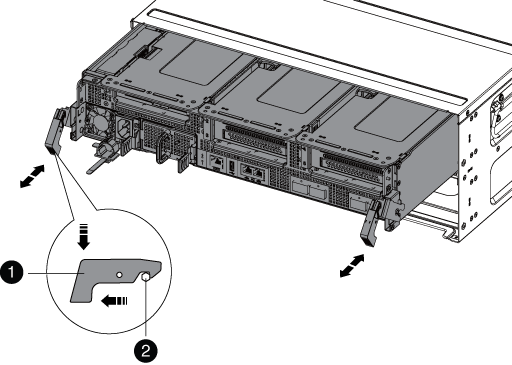

Locking latch

Locking pin
-
Slide the controller module out of the chassis.
Make sure that you support the bottom of the controller module as you slide it out of the chassis.
-
Set the controller module aside in a safe place.
Step 3: Replace the NVRAM battery
To replace the NVRAM battery, you must remove the failed NVRAM battery from the controller module and install the replacement NVRAM battery into the controller module.
-
If you are not already grounded, properly ground yourself.
-
Locate the NVRAM battery on the left side of the riser module, Riser 1.
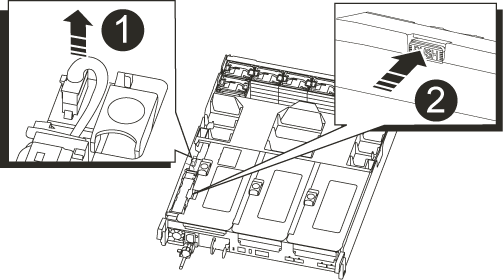

NVRAM battery plug

Blue NVRAM battery locking tab
-
Locate the battery plug and squeeze the clip on the face of the battery plug to release the plug from the socket, and then unplug the battery cable from the socket.
-
Push the blue locking tab on the battery holder, so that the latch releases from the holder.
-
Slide the battery down the riser bracket, lift the battery out of the controller, and then set it aside.
-
Slide the replacement battery pack down along the sheet metal side wall until the support tabs on the side wall hook into the slots on the battery pack, and the battery pack latch engages and locks into place.
-
Plug the battery plug into the riser socket and make sure that the plug locks into place.
Step 4: Reinstall the controller module
After you replace a component within the controller module, you must reinstall the controller module in the system chassis and boot it.
-
If you are not already grounded, properly ground yourself.
-
If you have not already done so, close the air duct:
-
Swing the air duct all the way down to the controller module.
-
Slide the air duct toward the risers until the locking tabs click into place.
-
Inspect the air duct to make sure that it is properly seated and locked into place.
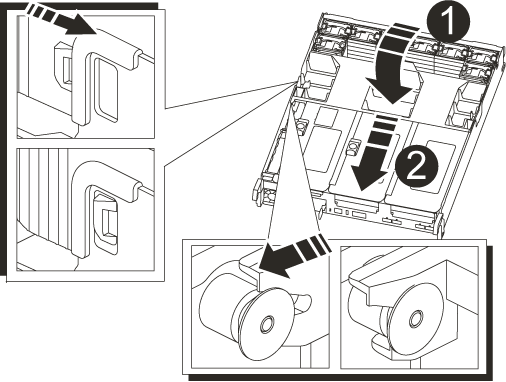

Locking tabs

Slide plunger
-
-
Align the end of the controller module with the opening in the chassis, and then gently push the controller module halfway into the system.
Do not completely insert the controller module in the chassis until instructed to do so. -
Recable the system, as needed.
If you removed the media converters (QSFPs or SFPs), remember to reinstall them if you are using fiber optic cables.
-
Complete the reinstallation of the controller module:
-
If you have not already done so, reinstall the cable management device.
-
Firmly push the controller module into the chassis until it meets the midplane and is fully seated.
The locking latches rise when the controller module is fully seated.
Do not use excessive force when sliding the controller module into the chassis to avoid damaging the connectors. -
Rotate the locking latches upward, tilting them so that they clear the locking pins, and then lower them into the locked position.
-
Plug the power cords into the power supplies, reinstall the power cable locking collar, and then connect the power supplies to the power source.
The controller module begins to boot as soon as power is restored. Be prepared to interrupt the boot process.
-
-
If your system is configured to support 10 GbE cluster interconnect and data connections on 40 GbE NICs or onboard ports, convert these ports to 10 GbE connections by using the nicadmin convert command from Maintenance mode.
Be sure to exit Maintenance mode after completing the conversion. -
Return the controller to normal operation by giving back its storage:
storage failover giveback -ofnode impaired_node_name -
If automatic giveback was disabled, reenable it:
storage failover modify -node local -auto-giveback true
Step 5: Return the failed part to NetApp
Return the failed part to NetApp, as described in the RMA instructions shipped with the kit. See the Part Return and Replacements page for further information.



