Replace the boot media - AFF C190
 Suggest changes
Suggest changes


Replace the failed boot media on an AFF C190 controller module. This procedure includes removing the controller module from the chassis, physically replacing the boot media component, transferring the boot image to the replacement media using a USB flash drive, and restoring the system to normal operation.
The AFF C190 system supports only manual boot media recovery procedures. Automated boot media recovery is not supported.
Step 1: Remove the controller
To access components inside the controller module, you must first remove the controller module from the system, and then remove the cover on the controller module.
-
If you are not already grounded, properly ground yourself.
-
Loosen the hook and loop strap binding the cables to the cable management device, and then unplug the system cables and SFPs (if needed) from the controller module, keeping track of where the cables were connected.
Leave the cables in the cable management device so that when you reinstall the cable management device, the cables are organized.
-
Remove and set aside the cable management devices from the left and right sides of the controller module.
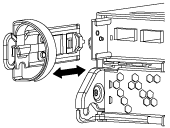
-
Squeeze the latch on the cam handle until it releases, open the cam handle fully to release the controller module from the midplane, and then, using two hands, pull the controller module out of the chassis.
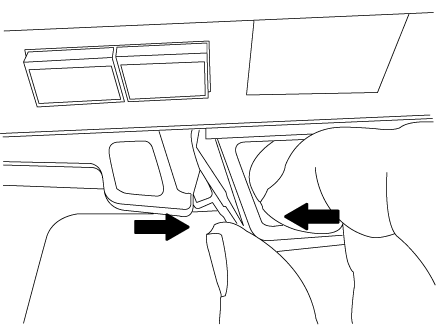
-
Turn the controller module over and place it on a flat, stable surface.
-
Open the cover by sliding in the blue tabs to release the cover, and then swing the cover up and open.
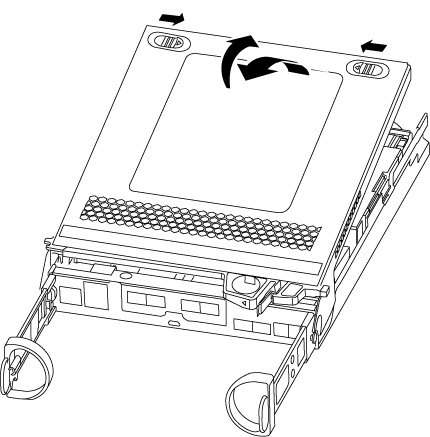
Step 2: Replace the boot media
You must locate the boot media in the controller module, and then follow the directions to replace it.
-
Locate the boot media using the following illustration or the FRU map on the controller module:
-
Press the blue button on the boot media housing to release the boot media from its housing, and then gently pull it straight out of the boot media socket.
Do not twist or pull the boot media straight up, because this could damage the socket or the boot media. -
Align the edges of the replacement boot media with the boot media socket, and then gently push it into the socket.
-
Check the boot media to make sure that it is seated squarely and completely in the socket.
If necessary, remove the boot media and reseat it into the socket.
-
Push the boot media down to engage the locking button on the boot media housing.
-
Close the controller module cover.
Step 3: Transfer the boot image to the boot media
You can install the system image to the replacement boot media using a USB flash drive with the image installed on it. However, you must restore the var file system during this procedure.
-
You must have a USB flash drive, formatted to FAT32, with at least 4GB capacity.
-
A copy of the same image version of ONTAP as what the impaired controller was running. You can download the appropriate image from the Downloads section on the NetApp Support Site
-
If NVE is enabled, download the image with NetApp Volume Encryption, as indicated in the download button.
-
If NVE is not enabled, download the image without NetApp Volume Encryption, as indicated in the download button.
-
-
If your system is an HA pair, you must have a network connection.
-
If your system is a stand-alone system you do not need a network connection, but you must perform an additional reboot when restoring the var file system.
-
Align the end of the controller module with the opening in the chassis, and then gently push the controller module halfway into the system.
-
Reinstall the cable management device and recable the system, as needed.
When recabling, remember to reinstall the media converters (SFPs) if they were removed.
-
Insert the USB flash drive into the USB slot on the controller module.
Make sure that you install the USB flash drive in the slot labeled for USB devices, and not in the USB console port.
-
Push the controller module all the way into the system, making sure that the cam handle clears the USB flash drive, firmly push the cam handle to finish seating the controller module, push the cam handle to the closed position, and then tighten the thumbscrew.
The controller begins to boot as soon as it is completely installed into the chassis.
-
Interrupt the boot process to stop at the LOADER prompt by pressing Ctrl-C when you see
Starting AUTOBOOT press Ctrl-C to abort….If you miss this message, press Ctrl-C, select the option to boot to Maintenance mode, and then
haltthe controller to boot to LOADER. -
Boot the recovery image:
boot_recovery ontap_image_name.tgzIf the image.tgzfile is named something other than image.tgz, such asboot_recovery 9_4.tgz, you need to include the different file name in theboot_recoverycommand.The system boots to the boot menu and prompts you for the boot image name.
-
Enter the boot image name that is on the USB flash drive:
image_name.tgzAfter
image_name.tgzis installed, the system prompts you to restore the backup configuration (thevarfile system) from the healthy controller. -
Restore the
varfile system:If your system has… Then… A network connection
-
Press
ywhen prompted to restore the backup configuration. -
Set the healthy controller to advanced privilege level:
set -privilege advanced -
Run the restore backup command:
system node restore-backup -node local -target-address impaired_node_IP_address -
Return the controller to admin level:
set -privilege admin -
Press
ywhen prompted to use the restored configuration. -
Press
ywhen prompted to reboot the controller.
No network connection
-
Press
nwhen prompted to restore the backup configuration. -
Reboot the system when prompted by the system.
-
Select the Update flash from backup config (sync flash) option from the displayed menu.
If you are prompted to continue with the update, press
y.
-
-
Verify that the environmental variables are set as expected.
-
Take the controller to the LOADER prompt.
From the ONTAP prompt, you can issue the command
system node halt -skip-lif-migration-before-shutdown true -ignore-quorum-warnings true -inhibit-takeover true. -
Check the environment variable settings with the
printenvcommand. -
If an environment variable is not set as expected, modify it with the
setenv environment_variable_name changed_valuecommand. -
Save your changes using the
saveenvcommand. -
Reboot the controller.
-
-
The next step depends on your system configuration:
If your system is in… Then… A stand-alone configuration
You can begin using your system after the controller reboots.
An HA pair
After the impaired controller is displaying the
Waiting for Giveback…message, perform a giveback from the healthy controller:-
Perform a giveback from the healthy controller:
storage failover giveback -ofnode partner_node_nameThis initiates the process of returning ownership of the impaired controller's aggregates and volumes from the healthy controller back to the impaired controller.
If the giveback is vetoed, you can consider overriding the vetoes.
-
Monitor the progress of the giveback operation by using the
`storage failover show-giveback` command. -
After the giveback operation is complete, confirm that the HA pair is healthy and that takeover is possible by using the
storage failover showcommand. -
Restore automatic giveback if you disabled it by using the
storage failover modifycommand.
-



