Replace a PCIe card - AFF A700s
 Suggest changes
Suggest changes


To replace a PCIe card, you must disconnect the cables from the cards in the riser, remove the riser, replace the riser, and then recable the cards in that riser.
-
You can use this procedure with all versions of ONTAP supported by your system
-
All other components in the system must be functioning properly; if not, you must contact technical support.
Step 1: Shut down the impaired controller
To shut down the impaired controller, you must determine the status of the controller and, if necessary, take over the controller so that the healthy controller continues to serve data from the impaired controller storage.
If you have a cluster with more than two nodes, it must be in quorum. If the cluster is not in quorum or a healthy controller shows false for eligibility and health, you must correct the issue before shutting down the impaired controller; see Synchronize a node with the cluster.
-
If AutoSupport is enabled, suppress automatic case creation by invoking an AutoSupport message:
system node autosupport invoke -node * -type all -message MAINT=_number_of_hours_down_hThe following AutoSupport message suppresses automatic case creation for two hours:
cluster1:*> system node autosupport invoke -node * -type all -message MAINT=2h -
If the impaired controller is part of an HA pair, disable automatic giveback from the console of the healthy controller:
storage failover modify -node local -auto-giveback false -
Take the impaired controller to the LOADER prompt:
If the impaired controller is displaying… Then… The LOADER prompt
Go to Remove controller module.
Waiting for giveback…
Press Ctrl-C, and then respond
y.System prompt or password prompt (enter system password)
Take over or halt the impaired controller from the healthy controller:
storage failover takeover -ofnode impaired_node_nameWhen the impaired controller shows Waiting for giveback…, press Ctrl-C, and then respond
y.
Step 2: Remove the controller module
You must remove the controller module from the chassis when you replace the controller module or replace a component inside the controller module.
-
If you are not already grounded, properly ground yourself.
-
Loosen the hook and loop strap binding the cables to the cable management device, and then unplug the system cables and SFPs (if needed) from the controller module, keeping track of where the cables were connected.
Leave the cables in the cable management device so that when you reinstall the cable management device, the cables are organized.
-
Unplug the controller module power supply from the source, and then unplug the cable from the power supply.
-
Remove the cable management device from the controller module and set it aside.
-
Press down on both of the locking latches, and then rotate both latches downward at the same time.
The controller module moves slightly out of the chassis.
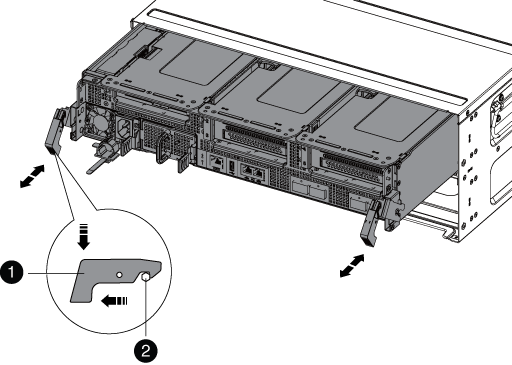

Locking latch

Locking pin
-
Slide the controller module out of the chassis.
Make sure that you support the bottom of the controller module as you slide it out of the chassis.
-
Place the controller module on a stable, flat surface, and then open the air duct:
-
Press in the locking tabs on the sides of the air duct toward the middle of the controller module.
-
Slide the air duct toward the fan modules, and then rotate it upward to its completely open position.
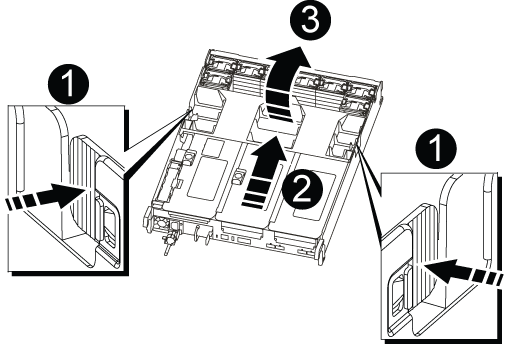

Air duct locking tabs

Risers

Air duct
-
Step 3: Replace a PCIe card
To replace a PCIe card, you must remove the cabling and any SFPs from the ports on the PCIe cards in the target riser, remove the riser from the controller module, remove and replace the PCIe card, reinstall the riser, and recable it.
-
If you are not already grounded, properly ground yourself.
-
Remove the PCIe riser from the controller module:
-
Remove any SFP modules that might be in the PCIe cards.
-
Rotate the module locking latch on the left side of the riser up and toward the fan modules.
The PCIe riser raises up slightly from the controller module.
-
Lift the PCIe riser up, shift it toward the fans so that the sheet metal lip on the riser clears the edge of the controller module, lift the riser out of the controller module, and then place it on a stable, flat surface.
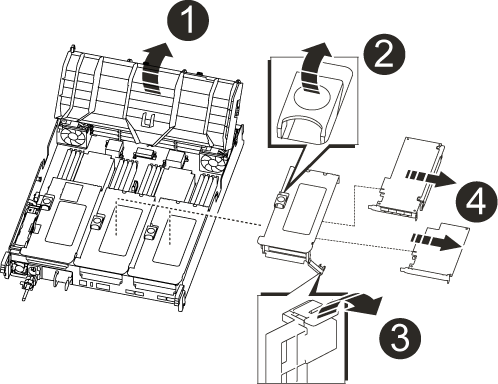

Air duct

Riser locking latch

Card locking bracket

Riser 2 (middle riser) and PCI cards in riser slots 2 and 3.
-
-
Remove the PCIe card from the riser:
-
Turn the riser so that you can access the PCIe card.
-
Press the locking bracket on the side of the PCIe riser, and then rotate it to the open position.
-
Remove the PCIe card from the riser.
-
-
Install the PCIe card into the same slot in PCIe riser:
-
Align the card with the card guide on the riser and the card socket in the riser, and then slide it squarely into the socket in the riser.
Make sure that the card is completely and squarely seated into the riser socket. -
Swing the locking latch into place until it clicks into the locked position.
-
-
Install the riser into the controller module:
-
Align the lip of the riser with the underside of the controller module sheet metal.
-
Guide the riser along the pins in the controller module, and then lower the riser into the controller module.
-
Swing the locking latch down and click it into the locked position.
When locked, the locking latch is flush with the top of the riser and the riser sits squarely in the controller module.
-
Reinsert any SFP modules that were removed from the PCIe cards.
-
Step 4: Reinstall the controller module
After you replace a component within the controller module, you must reinstall the controller module in the system chassis and boot it.
-
If you are not already grounded, properly ground yourself.
-
If you have not already done so, close the air duct:
-
Swing the air duct all the way down to the controller module.
-
Slide the air duct toward the risers until the locking tabs click into place.
-
Inspect the air duct to make sure that it is properly seated and locked into place.
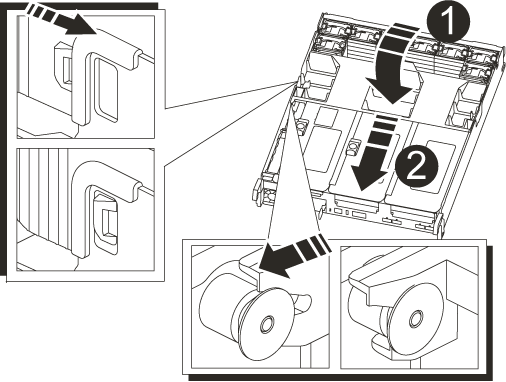

Locking tabs

Slide plunger
-
-
Align the end of the controller module with the opening in the chassis, and then gently push the controller module halfway into the system.
Do not completely insert the controller module in the chassis until instructed to do so. -
Recable the system, as needed.
If you removed the media converters (QSFPs or SFPs), remember to reinstall them if you are using fiber optic cables.
-
Complete the reinstallation of the controller module:
-
If you have not already done so, reinstall the cable management device.
-
Firmly push the controller module into the chassis until it meets the midplane and is fully seated.
The locking latches rise when the controller module is fully seated.
Do not use excessive force when sliding the controller module into the chassis to avoid damaging the connectors. -
Rotate the locking latches upward, tilting them so that they clear the locking pins, and then lower them into the locked position.
-
Plug the power cords into the power supplies, reinstall the power cable locking collar, and then connect the power supplies to the power source.
The controller module begins to boot as soon as power is restored. Be prepared to interrupt the boot process.
-
-
If your system is configured to support 10 GbE cluster interconnect and data connections on 40 GbE NICs or onboard ports, convert these ports to 10 GbE connections by using the nicadmin convert command from Maintenance mode.
Be sure to exit Maintenance mode after completing the conversion. -
Return the controller to normal operation by giving back its storage:
storage failover giveback -ofnode impaired_node_name -
If automatic giveback was disabled, reenable it:
storage failover modify -node local -auto-giveback true
Step 5: Return the failed part to NetApp
Return the failed part to NetApp, as described in the RMA instructions shipped with the kit. See the Part Return and Replacements page for further information.



