Add an I/O module - ASA A900
 Suggest changes
Suggest changes


If the storage system has empty slots, install the new I/O module into one of the available slots. If all slots are occupied, remove an existing I/O module to make space and then install the new one.
-
Check the NetApp Hardware Universe to make sure that the new I/O module is compatible with your system and version of ONTAP you're running.
-
If multiple slots are available, check the slot priorities in NetApp Hardware Universe and use the best one available for your I/O module.
-
To non-disruptively add an I/O module, you must take over the target controller, remove the slot blanking cover in the target slot or remove an existing I/O module, add the new or replacement I/O module, and then giveback the target controller.
-
Make sure that all other components are functioning properly.
You can add a new I/O module into a storage system with available empty slots.
-
If you are not already grounded, properly ground yourself.
-
Remove the target slot blanking cover:
-
Depress the lettered and numbered cam latch.
-
Rotate the cam latch down until it is the open position.
-
Remove the blanking cover.
-
-
Install the I/O module:
-
Align the I/O module with the edges of the slot.
-
Slide the I/O module into the slot until the lettered and numbered I/O cam latch begins to engage with the I/O cam pin.
-
Push the I/O cam latch all the way up to lock the module in place.
-
-
If the replacement I/O module is a NIC, cable the module to the data switches.
Make sure that any unused I/O slots have blanks installed to prevent possible thermal issues. -
Reboot the controller from the LOADER prompt: bye
This reinitializes the PCIe cards and other components and reboots the node. -
Give back the controller from the partner controller.
storage failover giveback -ofnode target_node_name -
Enable automatic giveback if it was disabled:
storage failover modify -node local -auto-giveback true -
If you are using slots 3 and/or 7 for networking, use the
storage port modify -node <node name> -port <port name> -mode networkcommand to convert the slot for networking use. -
Repeat these steps for controller B.
-
If you installed a storage I/O module, install and cable your NS224 shelves, as described in Hot-add workflow.
You can add an I/O module to a fully-populated system by removing an existing I/O module and installing a new one in its place.
Make sure you understand the following scenarios for adding a new I/O module to a fully-populated system:
| Scenario | Action required |
|---|---|
NIC to NIC (same number of ports) |
The LIFs will automatically migrate when its controller module is shut down. |
NIC to NIC (different number of ports) |
Permanently reassign the selected LIFs to a different home port. See Migrating a LIF for more information. |
NIC to storage I/O module |
Use System Manager to permanently migrate the LIFs to different home ports, as described in Migrating a LIF. |
-
If you are not already grounded, properly ground yourself.
-
Unplug any cabling on the target I/O module.
-
Remove the target I/O module from the chassis:
-
Depress the lettered and numbered cam latch.
The cam latch moves away from the chassis.
-
Rotate the cam latch down until it is in a horizontal position.
The I/O module disengages from the chassis and moves about 1/2 inch out of the I/O slot.
-
Remove the I/O module from the chassis by pulling on the pull tabs on the sides of the module face.
Make sure that you keep track of which slot the I/O module was in.
Animation - Remove or replacing an I/O module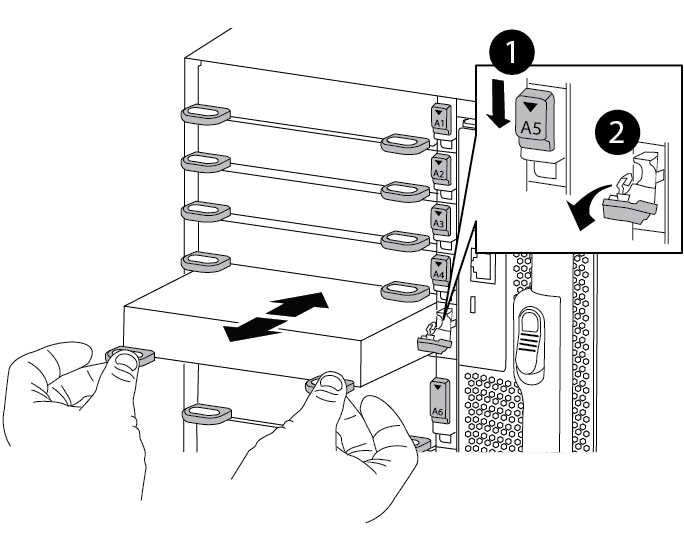

Lettered and numbered I/O cam latch

I/O cam latch completely unlocked
-
-
Install the I/O module into the target slot:
-
Align the I/O module with the edges of the slot.
-
Slide the I/O module into the slot until the lettered and numbered I/O cam latch begins to engage with the I/O cam pin.
-
Push the I/O cam latch all the way up to lock the module in place.
-
-
Repeat the remove and install steps to replace additional modules for controller A.
-
If the replacement I/O module is a NIC, cable the module or modules to the data switches.
-
Reboot the controller from the LOADER prompt:
-
Check the version of BMC on the controller:
system service-processor show -
Update the BMC firmware if needed:
system service-processor image update -
Reboot the node:
byeThis reinitializes the PCIe cards and other components and reboots the node. If you encounter an issue during reboot, see BURT 1494308 - Environment shutdown might be triggered during I/O module replacement
-
-
Give back the controller from the partner controller.
storage failover giveback -ofnode target_node_name -
Enable automatic giveback if it was disabled:
storage failover modify -node local -auto-giveback true -
If you added:
If I/O module is a… Then… NIC module in slots 3 or 7,
Use the
storage port modify -node *<node name> -port *<port name> -mode networkcommand for each port.Storage module
Install and cable your NS224 shelves, as described in Hot-add workflow.
-
Repeat these steps for controller B.



