Add drives to an ONTAP node or shelf
 Suggest changes
Suggest changes


You add drives to a node or shelf to increase the number of hot spares or to add space to local tier.

|
Prior to ONTAP 9.7, System Manager uses the term aggregate to describe a local tier. Regardless of your ONTAP version, the ONTAP CLI uses the term aggregate. To learn more about local tiers, see Disks and local tiers. |
The drive you want to add must be supported by your platform. You can confirm using the NetApp Hardware Universe.
The minimum number of drives you should add in a single procedure is six. Adding a single drive might reduce performance.
-
In the Products dropdown menu, select your hardware configuration
-
Select your platform.
-
Select the version of ONTAP you are running then Show Results.
-
Beneath the graphic, select Click here to see alternate views. Choose the view that matches your configuration.
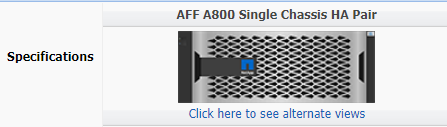
-
Check the NetApp Support Site for newer drive and shelf firmware and Disk Qualification Package files.
If your node or shelf does not have the latest versions, update them before installing the new drive.
Drive firmware is automatically updated (nondisruptively) on new drives that do not have current firmware versions.
-
Properly ground yourself.
-
Gently remove the bezel from the front of the platform.
-
Identify the correct slot for the new drive.
The correct slots for adding drives vary depending on the platform model and ONTAP version. In some cases you need to add drives to specific slots in sequence. For example, in an AFF A800 you add the drives at specific intervals leaving clusters of empty slots. Whereas, in an AFF A220 you add new drives to the next empty slots running from the outside towards the middle of the shelf. Refer to the steps in Before you begin to identify the correct slots for your configuration in the NetApp Hardware Universe.
-
Insert the new drive:
-
With the cam handle in the open position, use both hands to insert the new drive.
-
Push until the drive stops.
-
Close the cam handle so that the drive is fully seated into the mid plane and the handle clicks into place. Be sure to close the cam handle slowly so that it aligns correctly with the face of the drive.
-
-
Verify that the drive's activity LED (green) is illuminated.
When the drive's activity LED is solid, it means that the drive has power. When the drive's activity LED is blinking, it means that the drive has power and I/O is in progress. If the drive firmware is automatically updating, the LED blinks.
-
To add another drive, repeat Steps 4 through 6.
The new drives are not recognized until they are assigned to a node. You can assign the new drives manually, or you can wait for ONTAP to automatically assign the new drives if your node follows the rules for drive auto-assignment.
-
After the new drives have all been recognized, verify that they have been added and their ownership is specified correctly.
-
Display the list of disks:
storage aggregate show-spare-disksYou should see the new drives, owned by the correct node.
-
Optionally (for ONTAP 9.3 and earlier only), zero the newly added drives:
storage disk zerosparesDrives that have been used previously in an ONTAP local tier must be zeroed before they can be added to another local tier. In ONTAP 9.3 and earlier, zeroing can take hours to complete, depending on the size of the non-zeroed drives in the node. Zeroing the drives now can prevent delays in case you need to quickly increase the size of an local tier. This is not an issue in ONTAP 9.4 or later where drives are zeroed using fast zeroing which takes only seconds.
The new drives are ready. You can add them to a local tier, place them onto the list of hot spares, or add them when you create a new local tier.


